Whether you have the original Nexus 7, or the 2013 Nexus 7 tablet, rooting it will give you access to tomorrow's features, today.
Sure, without root there's lots you can use it for. It's helped me get out of bed, became my own personal bartender, and a lot more.
But with a rooted Nexus 7, you can install and use special features like KitKat's immersive mode, add extra swipe gestures, set separate home and lock screen wallpapers, and other cool Xposed Framework mods to personalize and automate your life.
Rooting may sound like a tricky procedure, but it's really not. Thanks to an awesome root-kit made specifically for all Nexus devices (including both the 2012 and 2013 Nexus 7), the process for rooting is virtually painless.
Update: There's a new root method available, and it's the easiest one yet. No need for USB cables, computers, drivers, or toolkits. Simply download an app, run it, and you're root 30 seconds later. Check out our guide here, it's worked flawlessly with 2013 Nexus 7's, but currently doesn't work for 2012 editions as well. Worst comes to worst, you can always come back to this guide, as that process does not erase any data.
Before you begin, make sure you're on the latest version of Android, KitKat (version 4.4.X)—head to Settings -> About tablet -> System updates -> and hit Check now. If you're still on Jelly Bean, you may want to check out our previous rooting 4.3 guide for Windows, though the process is almost the same.
Step 1: Enable USB Debugging
You need to allow the toolkit to make a connection to your Nexus, so you'll need to enable USB Debugging. Simply go into Settings -> Developer Options -> USB Debugging.
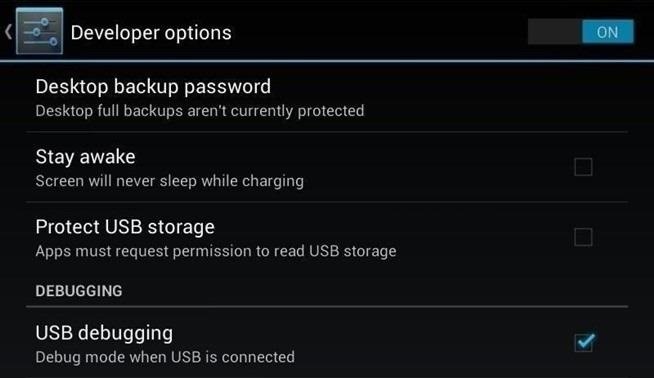
If you don't see Developer Options, don't worry. Go into Settings -> About Device and tap on Build Number about 7 times. You'll see a toast notification pop up letting you know that you're a developer. Then simply go back and you'll see "Developer options."
Step 2: Download & Install the WugFresh Nexus Toolkit
If you don't know, this kit is a Godsend—it literally does all of the heavy lifting for us. Head over to the WugFresh website and grab the latest version of the Nexus Root ToolKit, which has been updated with KitKat 4.4.2. compatibility.
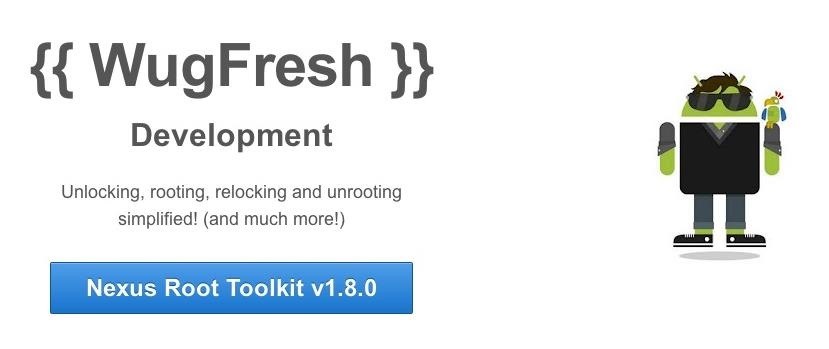
You can also grab the direct download here. Whenever you run the app, make sure to right-click on the icon and select "Run as administrator".

Step 3: Back Up Your Nexus
The first step to rooting is unlocking the bootloader, which I'll get into a little later. Unfortunately, that process means that you'll need to wipe the data on your device. If you're not interested in starting fresh, the WugFresh toolkit has you covered.
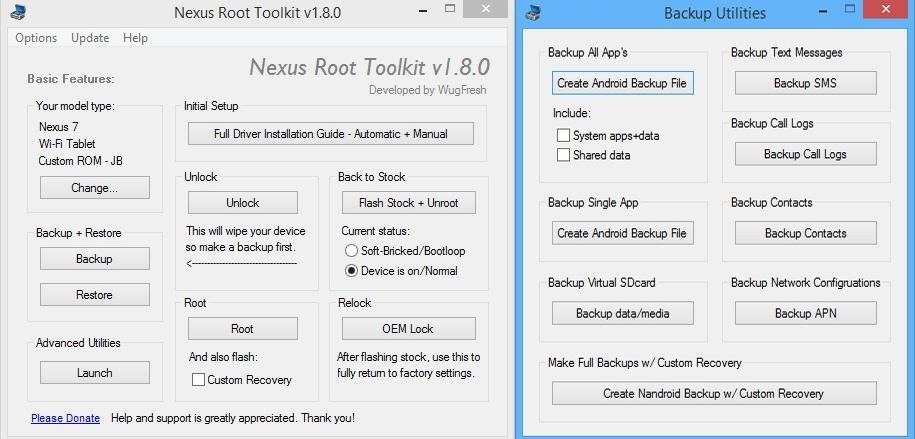
Select "Backup" from the left-most panel, then select the items you want to back up. In general, I only backup SMS and call logs because apps and contacts are restored once you sign in with your Google account.
Unfortunately, app data is not restored automatically, so if you've got a great high score in Flappy Birds that you'd be sad to lose, you may want to back up your apps using the toolkit. Just select "Create Android Backup File," either under "Backup All Apps" or "Backup Single App."
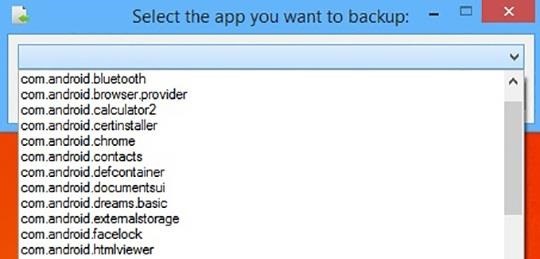
Alternatively, you can back up your Nexus 7 without root or a custom recovery using various other backup tools.
Step 4: Set Up the Toolkit
When you initially launch the toolkit, you'll need to provide some basic information. Choose the specific Nexus device and build you have. If you're not sure what you input here, just select Auto Detect Device + Build.
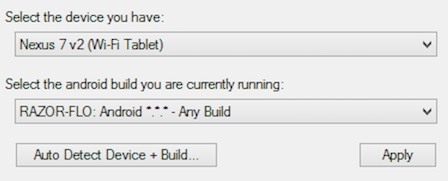
Next, you'll need to install the proper drivers for your device, if you didn't already do so through the backup process. All you do is select Full Driver Installation Guide and follow the simple instructions.
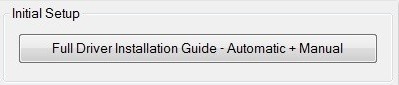
After going through the driver installation, Unlock your device to make rooting possible.
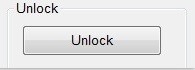
Unlocking will wipe the device.
Step 5: Root Your Nexus 7
Finally, you're ready to root. Check the Custom Recovery option to also apply TWRP custom recovery to your device, then click Root to initiate the process.
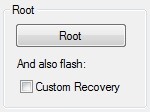
With the custom recovery, you will have an extra step that includes tapping your screen a few times, but it's easy to follow with WugFresh. After the program runs its course, your device will be unlocked and rooted and will reboot.
Step 6: Make Sure You're Rooted
An easy way to make sure the WugFresh toolkit worked and your Nexus 7 is rooted is to download the free Root Checker app from Google Play. Just open the app, select Verify Root, and wait for the results.
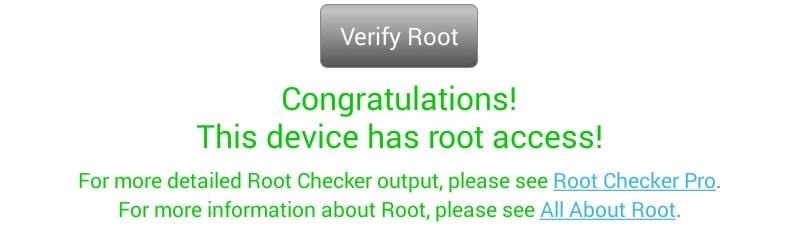
Unleashing WugFresh's Full Potential
Now that you've set up WugFresh with your device and are unlocked and rooted, let's quickly check out what else you can do with the toolkit.
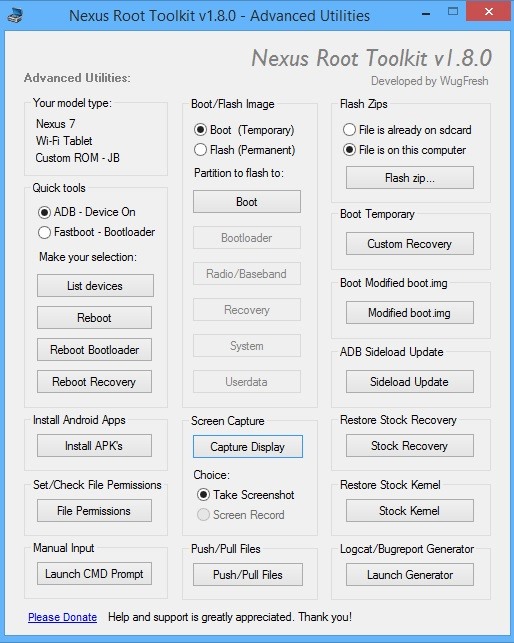
In the "Advanced Utilities" menu, you can take screenshots of your device, flash .zips without using a custom recovery, restore stock kernel and recovery, install apps (APKs), and much, much more.
On the toolkit's main screen, you can also return your device to its original condition, removing root and re-locking the device.
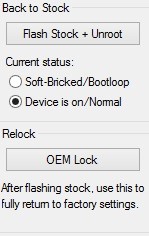
With WugFresh, the rooting process is extremely easy on Nexus devices. If you ran into any issues, just comment below and we'll help you out. And check out all of the Nexus7 softModder guides to start applying root-only mods to your device.
Just updated your iPhone? You'll find new emoji, enhanced security, podcast transcripts, Apple Cash virtual numbers, and other useful features. There are even new additions hidden within Safari. Find out what's new and changed on your iPhone with the iOS 17.4 update.

















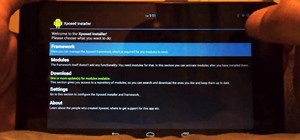






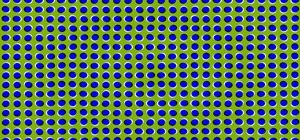

130 Comments
What happnes if I have created multiple user accounts? ARe they are restored
If you're rooting ONLy, then yes. But if you're unlocking the bootloader, ALL your data will be erased.
I followed the steps you indicated and got the message that rooting completed. I installed and ran SuperSU, but get a message "no SU binary installed". Any ideas on how to fix this?
Thanks...Ron
That's weird. Try this: go to Settings > Developer options and see if there is an option for "root access" under the Debugging section.
I don't have an option for "root access" under the Debugging section. What I do have under the Debugging section is: USB debugging (which I of course have selected), Revoke USB debugging authorizations, Power menu bug reports, Allow mock locations, Select debug app, Wait for debugger, Verify apps over USB (which I have check marked), and Wireless display certification.
Thanks.....Ron
Try rooting one more time with the Toolkit, it seems as if the SU binaries were either not installed or not installed properly.
But before doing so, uninstall SuperSU.
Will give that a try. I first cleared the cache for SuperSU before I uninstalled it. Do you recommend installing SuperSU immediately after rooting or is there another super user app you suggest? Also, how do I know if I selected the right Nexus 7 model when I first run the Toolkit?
Thanks.
Do you know if it's a 2013 or 2012 model? They're very different looking.
If memory serves me, I believe I bought it new in 2013. It has WIFI and bluetooth built in, but does not have an SD card slot...if that helps.
If you have a camera on the rear AND front, then you have the 2013. If you have only a front-facing camera, you have the 2012.
Ok....that helps a ton! I only have the camera on the front...I must have the 2012 model. When I ran the Toolkit, I selected the 2013 (WIFI), therein may lie my problem. Thank you Justin.
I just successfully rooted my Nexus 7! The Nexus 7 I have is a 2012 as I only have a camera on the front of my device (thank you Justin for informing me that the 2012 models only have a camera on the front...the 2013 models have cameras on the front and back). After rooting I next installed SuperSU and then BusyBox Installer (free). Following installation of both these programs, I installed and ran the Root Checker app. It indicated that I had successfully rooted my device! Now I can enjoy all the benefits that rooting has to offer.
Your step-by-step tutorials and pictures are a GREAT guide. I was very apprehensive about rooting my Nexus 7 as I read about as many "horror" stories as I did "success" stories. My biggest fear was that of bricking my device and turning it into a useless paperweight. After I read Faisal Hussain's article here, I decided to take the plunge and attempt rooting. I was successful!!!
My advice for anyone looking to root their Nexus 7 is this...be sure to CAREFULLY read and re-read each step before you begin rooting. Make sure you completely understand each step...this could save you tremendously from anguish and headache.
Now that I have successfully rooted my Nexus 7 I feel much more confident (and not nearly as apprehensive) to help others experience the freedom that rooting can bring.
Again, thank you Faisal and Justin for your help!!!
Glad to hear that you're successfully rooted! Now you can really get to customizing, try out a few Xposed mods to get started.
Finally, you're ready to root. Check the Custom Recovery option to also apply TWRP custom recovery to your device, then click Root to initiate the process.
I didn't click the custom recovery option on accident. Is this a bad thing?
No, but it makes flashing zips easy and other perks come with a custom recovery. Don't need it
I followed the direction put my Nexus 4.4 2012 keeps stopping just went I am ready to root my computer does not recognize my nexus. I currently have my nexus unlock and I am stuck please help me.
I tried it again today & not it stated on unable to find my fastboot and my nexus is still unlock. If I can not rood do I need to re-luck it?
Make sure USB Debugging is enabled and that you properly installed the drivers, using the root kit.
Did you remove all the drivers for your tablet off your computer (USB drivers) using the Root Tool Kit? When in Root Tool Kit, under the "Initial Setup" box you will see a selection button labeled "Full Driver Installation Guide - Automatic + Manual". Click on that button and it will guide you through the removal of your old USB drivers and installation of the new drivers. If you haven't already done that, give it a try.
i got all the way to the last step and clicked root, it brings up the fastboot screen and the wug program tells me booting modified boot.img to enable running privileged commands.. but then it just stays there and doesn't finish the reboot? help?
I'm having the same problem as Grant above. I've tried re-installing the drivers but that hasn't worked. I've also tried all 4 driver options but it still sticks at the 'booting modified boot.img'
I'm running wugfresh as admin and I'm pretty certain I've selected the correct device.
I'd unlocked the bootloader already before using wugfresh too.
Any ideas?
I'm going to try it on a fresh laptop that hasn't had any drivers or devices plugged in previously.
I've had similar issues, and what I did was start as fresh as possible. I tried from a computer with no drivers or rootkit. Also, I completely uninstalled WugFresh, then installed all over. Let me know how this goes.
Sorted now, Just me being an impatient tit. I had the original nexus selected when I have the V2.
Rooted now!
Yeah, sometimes it's the smallest thing that you overlook. Enjoy it!
I have the 2012 version, and the right settings are selected, and the drivers are working, but when the tool kit finishes rooting the device is still not rooted and supersu is not installed. when it says waiting for device, am i supposed to press the power button so that the tablet will start and connect again during the root process?
No, you're not supposed to turn it off. I would just double check everything first. Sometimes, it's the smallest things that are overlooked. Just to clarify, is the kit communicating with the device?
I have the 2012 version & it keeps getting stuck right after it finishes unlocking my computer does not recognize my nexus & my nexus stays on boot fast & it is still unlock. Please help me.
Did you completely remove the old drivers for your Nexus device off your computer before you backed up your Nexus just prior to unlocking? Also, be sure you removed all other devices from your computer's USB ports....in other words, make sure that your Nexus is the only device plugged into your computer's USB port. Any other devices plugged in to the USB ports could interfere with data transfer and cause your Nexus to hang.
sorry for the wrong post
You will download and install the WugFresh program Nexus Root Toolkit to your PC. Next, you run the Nexus Root Toolkit from your pc. Then you will connect your Nexus to your computer via the PC's USB port. If you follow all the steps listed from the very beginning, you should be fine. I strongly advise carefully reading the steps first to make sure you fully understand each step...then give it a go. Happy rooting!
Great advice ( ;
Can i just root my tablet without the wiping data step?
My Nexus 7 2013 Is Stuck In Bootloder Please Help !!!
Same as well. After unlocking, I went to root and the Root Toolkit Information box on the pc says, "Booting modified boot.img to enable running priveleged commands..." and hasn't moved since. Also, the tablet is on the bootloader startup screen with the power/volume button controls displayed and the Android robot with it's chest plate open, plus some text in the bottom left. Any help or fixes are appreciated.
I held the tab for three times as long the normal use , it finnally works
Any resolution? I have the same problem. Information box says: Booting modified boot.img to enable running privileged commands...
and nothing else is happening.
Been a a few hours now....how long should this take?
So... my issue was finally resolved. I rebooted the Nexus. Re-started the boot loading. I switched to Nexus version 2 after some research.
Second time was the charm. Its rooted now.
thanks for the tutorial..i successfully rooted my nexus 7 2012..finally!! now i can play games with gamepad..
My tab is not rooting , it is unlocked , help !
I wondering if this will work. It did not. I went though all off the procedures, and the toolkit ran and said I was rooted. No super user installed. Rootchecker says I am not rooted. Had this problem since the KitKat update. Did not wipe my data. but I am still unlocked. I have 4.4.2. Any suggestions out there? P.S. I was rooted before the update. Since the update I have lost root...
Toolkit will indicate you are rooted, but you need to have a super user app installed. I recommend downloading SuperSU and BusyBox Free. After you install and run both those programs, be sure to download and run Root Checker Basic. If Root Checker Basic gives you a "congratulations" message, then you are successfully rooted. I hope this helps.
It can't open the file for some reason any thoughts or advice?
Went through the Full Driver Installation successfully on my 2013 Nexus and part way through the 'Unlocking', the tablet is now unresponsive and wont turn on and isnt recognized by my pc. I'm afraid this is the dreaded 'bricking'. As a solution, I tried the 'Flash Stock + Unroot' in the toolkit but it isnt allowing me to progress since the device is unrecognized by the pc. Anyone have thoughts?
Edit: It is unrecognized in 'My Computer" as a device, but makes the little USB connected tone when i plug it in.
M HAVING D SAME PROBLEM. PLZ GUIDE.
I'm following the steps, and runing the first step of the root kit and i cant see my nexus on windows pc folder but i was able to make a backup so my device is connecting. Any ideas?
Hi. I downloaded the app from the direct link given in the text and when I click on it I get " Can't open file"...what do I do?
Same question as Johnny Martinez, is there a way to just root it without losing your data?
Unfortunately, unlocking the bootloader will erase all data, so no, unless the bootloader is already unlocked prior to rooting. The Play Store has an option to save all app data also, so just make sure to have a backup. You may also try backing up with this non-root method
on the bootloader page when i go to select start im getting a booting failed message and i cant progress how can i fix this it also says im no longer in debugging mode
You're not able to boot your Nexus now?
no it just turns on and goes to a black screen that says Google and just stays there
no it just turns on and goes to a black screen that says Google and just stays there
Place it in bootloader mode, launch the toolkit, under Back to Stock check softbrick/boot loop. This has happened to me before and this worked. Sometimes you have to run the kit more than once.
hey there i m not undeerstanding step 5 of rooting
please explain in detail about the custom recovery
im feared of rooting
ppls reply
What exactly are you confused about? If you have done everything correct up to step 5, then you are ready to root. Adding a custom recovery is also recommended and convenient this way.
rooting..
Well, I've tried this on 2 different computers. On one, I cleared all of the device drivers as instructed and the process continued with success messages until I got to the "Root" button. "Booting modified boot.img ..." appeared and stayed. (Windows 8.1, 64-bit system.)
Then I tried it on a notebook computer. The Nexus 7 had never been attached to this computer. Same thing. Success all the way to the "Boot" button and then "Booting modified boot.img ..."
I sure hope the backup worked.
Totally. Wasted. Evening.
Update: The backup was a partial success. Most of the apps are back (probably all of them) but some of the data files (non-Kindle books, for example) are all missing. Background screen is wrong. Widgets are missing.
More than just a Totally. Wasted. Evening.
Ugh.
All pictures missing even though I selected the option to backup everything.
What a mess.
Were you able to root?
Short answer: No.
Longer answer and post-mortem report: Following restore, about half a dozen apps were no longer installed. Settings for most applications are gone, so they have to be set up again. After wasting about 3 hours last night, more time today recovering, and expecting to have to spend more time getting back to where I was yesterday before the process began, I have no interest in repeating the exercise.
Ironically, I was attempting to root the device because a backup application I wanted to try required it.
Needless to say, I am no longer interested in that backup application.
Sorry to hear that. This process has worked a ton of time, but every now and then you'll get some hiccups. Hope you try it again in the future. Thank you for your feedback.
I want to overclock the S4 Pro chipset, along with the Adreno 320. The APQ8064 1AA can be tuned to 1.89GHz and the GPU to 540MHz
Any news on the Nexus 8 ?
Should be coming in a month at Google I/O. At least we anticipate it will, likely with Android 4.4.3.
perfect guide for rooting nexus7 2012 v4.4.2 awesome all other sites providing long instructions but this is just what one needs all others facing problem is due to improper installation of drivers which must be followed very strictly ...i really enjoyed this guide
but one thing can i delete (ready to flash )folder and unistall busy box and super su after installing superuser bcoz i am used to superuser
plz reply
You can replace SuperSU with Superuser if you prefer. But be aware that SuperSU is actively updated, and has become the standard for most users.
BusyBox can be deleted, but some root apps still require it. Though, you can certainly uninstall it now, and reinstall it later if/when needed.
I have the same problem Norma Falcon does. I have the tablet unlocked. However, when I get the device recoginzed in the Portable Devices section of Device Manager it is ONLY when the ADB driver is not present. When I get the ADB driver installed then the Nexus disappears from the Poratable Device section. I can get one (ADB or Nexus) but not BOTH in the Device Manager. I have removed all devices from the USB ports, have removed all Google/Nexus/Acer devices I have seen, can't get both to show up together. So, I have a Nexus that is Unlocked but can't root. Rooting fails with the message "ADB Driver not found" even when the ADB driver is shown as present (but the Nexus 7 is not present)
I have the 2012 version (one camera), KitKat with build KOT49H
wow what a great site for nexus users...
Has anyone confirmed that this works on 4.4.3?
I downloaded the program on my First Gen Nexus 7 tablet but have been unable to open the download to install. Can you help me?
What message do you get? You may have to right click and select "Run As Administrator"
That works like a miracle :)
Yeah, initially had some hiccups,like, the phone screen was hung at "booting twrp temporarily " and some other screen. Simply, rebooting the device and starting from first solved the issue. Yes, we need to select nexus 7 v2 to work properly.
Thanks a ton for this guide
Cannot get the drivers to work. Been through the process a few times step-by-step and they won't work. Uninstalled every Samsung & Google USBDriver, rebooted, and upon restarting the process the PC somehow still finds the drivers and installs them again when I plug in the tablet. Have tried both the Universal and PDANet drivers, signed ones aren't recommended for XP (yeah, I know - lay off, already!).
Have you tried the latest root method? No drivers, no computer. Just a quick download and you're rooted about a minute later.
regarding the update & reference to towelroot-- consensus is that doesn't work for the 2012 model, right? (at least according to the comments in the towelroot article, linked above). i had no luck with mine. time to update the update? back to wugfresh for me!
Yup, no-go for the 2012 variant, but the toolkit works like a charm!
my nexus7 (2011,wifi only) is rooted. i hav used many custom roms.Now am in a f*d up situation.Accidently my sdcard is empty.And i am in bootloader mode and can also get into recovery mode.i have Nexusroottoolkit. What should i do? pls help
when i connect my device to win8 pc,it shows usb device not recognized...help me pls
Can it be placed in Bootloader mode?
yeah It can be placed in bootloader mode..
I have done everthing right and my Nexus 7 2012 wifi has been successfully rooted.
the only issue now is when I connect it through USB to my laptop, I cannot see my tablet on my computer and so I can't move files between my computer and my tablet.
Any suggestions on how to fix this?
That's an odd issue. Regardless, you'll want to give Android File Transfer a try. It's free and easy to use. Let me know how it works out.
Does this work for Jelly Bean 4.3 too?
The guide or Android File Transfer? Whatever you're asking, both work on JB.
can anyone help? i have unlock my nexus 7 2013 using wugfresh.. after that when i try to do the root.. found new hardware popup and when i try rooting it using wugfresh says adb not found.. i was thinkin my driver ddnt work even and so iv tried the full driver installation guide and i got stuck at step 2 seeing that there was no more mtp notification when i connect my tablet at my laptop.. ps.. my tablet driver at my laptop was workin good and i think i cant unlock it unless my laptop detects it.. pls help..
Since you have a 2013 Nexus 7, I'm going to recommend you use TowelRoot. It'll have your Nexus rooted in about two minutes.
Please, let me know how this works out for you.
I tried TowelRoot on my 2013 Nexus 7 4.4.4.. when I clicked on the icon at towelroot.com it sent my tablet into a frenzy... therefore, I had to use this wugfresh system. But I don't know... maybe I did something wrong?
Just completed my first ever root/unlock.... with this step-by-step system and directions... it couldn't of gone any smoother! Thanks a ton! :)
Awesome and congratulations! Start taking advantage.
Hi
I successfully rooted my 2012 Nexus 7 with toolkit but forgot to check custom recovery before clicking on root button. I know during the process I saw twrp flash on screen but I think that was temporary to complete the process. So how do I install custom recovery now so I can flash a rom?
Thank you for this extremely helpful guide!!
hi,
i rooted my nexus 7 2012 with the tool. used ppp widget for using dongle. did OTA to 4.4.3, then to 4.4.4. later i saw that ppp widget is not working (it keeps on detecting the dongle but dont go to connected mode). But i could access pen drives.
Then i thought to root again, & saw that windows 7 shows unknown usb device. I tried in different win 7 pc, but same issue. but My friend's nexus 7 2013 is detected
Then, i did factory reset & still its an unknown device to win7. Also unlock symbol comes while start up
Plz help
So the Nexus is not rooted right now, correct? You ran Root Checker?
correct. not rooted. i ran root checker.
hi NEIL,
i'm a bit confused,would u pls help me. if i root my nexus 7 2012 4.4.4 using this method as told from the beginning, will i be able to do OTA update in the future?
So, after I rooted my nexus 7 (2012 wifi w/ 4.4.4) I can't access music that I put on there manually and when I try to copy stuff to it, it goes super slow, to the point of standing still.
P.s. I am running Windows 7. P.P.S. Do I still need the drivers after my device is rooted?
what are the real advantages of rooting the nexus7 for AN OLDIE
It's a long list. Some people prefer the little things, liking modding and theming, while others appreciate more advanced or useful things, like security and privacy. There are some great root-only apps that can really help your device out, like Greenify.
This is the article that finally got me to root my Nexus 7. Ran into some trouble when the toolkit couldn't detect my device but instructions provided by the toolkit was good enough for me to troubleshoot the problem! (Turns out my USB drivers were not the proper ones for this task!). My Nexus 7 was getting a bit lethargic but now I'm hoping it'll be all peppy for another year or two. Thanks!
I know this is an old article and probably wont get any response but I cannot get the toolkit to even run on my computer. I downloaded it and right click to run as admin but nothing happens. Any idea on what is wrong here. I have the 2012 32gb Nexus 7.
thank you for anyones help.
The problem may be with your computer. What version of Windows are you running? I've never really gotten a complaint about the toolkit not working. And of course you'll get a response!
Hi, so I followed all the steps up until "Unlock". However, every time I try unlocking it does not wipe my device. Did I forget to do something? Thanks for any help! Oh and I'm using a Nexus 2012
when I press unlock it goes into bootloader then I get fastboot device not found :S and lock state- locked??
Did you enable "USB debugging"?
Hi there, I wonder if anybody can help me, I have owned a Nexus 7 2013 for 11 months now and I really do like it. During the 11 months I have owned it, it has got stuck in Portrait Orientation 6 times (i.e. the Auto-Rotate wouldn't work), I have had to manually turn the power off and on again (sometimes two/three times) before the Auto-Rotate kicked back in again. Does anyone know why this happens, is the accelerometer on it's way out?... is there anything that can be done to fix it?
My main reason for posting a query here is that I want to be able to backup my Nexus 7 as I am getting jittery now just in case something happens as I have some Apps which I really like and don't want to loose the version of the app or the data that I have entered in the app.
Newer versions/updates of some of the apps are rubbish and break things and wipe out data, so I would like to keep what I have.
From what I can see, the best backup & restore apps tend to be for Nexus's that are rooted (e.g. Titanium/My Backup & Restore etc..), my questions are as follows:
Sorry for the length of this post/query, any help would be much appreciated.
Thanks.
1) Yes, they are easily restored. You may also want to consider creating a nandroid backup, which is essentially a snapshot of your device, including apps, messages, photos, etc.
2) Yes, this is actually what I do since storage is so limited. You can create a nandroid and move it over to your computer, or use the Nexis Root Toolkit to save apps, messages, etc. to your PC.
Thanks Faisal, appreciate the advice. I have already created several backups (full inc. shared data 25Gb) and stored them on my pc, I will consider creating a nandroid/titainium backup after rooting.
I assume after rooting I should be able to restore these backups onto the rooted Nexus (if I use the toolkit to root that is)?
Cheers.
Yup! But, keep in mind that rooting does not delete data. If you unlock your bootloader however, that process does wipe your device.
Yeah, according to above, if I use the toolkit to root, it will indeed delete everything, but I have been advised by Neil to use towelroot to root and the toolkit to unroot AND re-lock the bootloader.
Cheers.
Hi, Isn't there anyone interested in helping me out with the two questions I posted two weeks ago?
Hi, I think I'll try the towelroot method above instead, do you know if it will erase all my data and apps on my Nexus 7 2013?
Thanks.
Towelroot does not erase any data, it only roots your device.
Thanks Faisal, I might give it a go then. Once rooted, will I be able to UNroot easily without loosing any apps+data?, I know a factory reset will erase all apps+data, but is there any other way of UNrooting without app+data loss if I needed to revert back?
Cheers.
Yes, the app SuperSU has a full unroot option.
Oh right, so app SuperSU will unroot AND re-lock bootloader as well, that's good to know.
Thanks Faisal.
will try everything out tomorrow as it's getting late now. :)
Hi, I was wondering if anyone could help, I received a new Nexus 7 2013 and am now trying to restore to it from a backup taken of my old Nexus 7 2013 (26Gb).
When I connect the new Nexus 7 to my pc I get the little usb ding-dong noise, but the dialogue box doesn't come up so that I can choose Open up In Windows?
The driver's did appear to install successfully eventually, but I did notice an error when installing the drivers the first time?
Therefore the drivers installation must be incomplete/corrupt, I've gone into Device Manager and uninstalled the drivers, plugged the Nexus 7 back in and it re-installed successfully (so it said) but the pc still refuses to recognise my Nexus 7.
I can't even do a backup/restore from the Nexus Toolkit as it keeps saying the ADB Device was not found?
I have also followed some of the driver installation guide, but to no avail?
Basically I have a brand new Nexus 7 2013 which I can't backup from or restore to?
My old Nexus 7 2013 which I created the original backup from (and which I will return to Amazon at the end of December) is still ok though, my pc has always been able to see that one.
Any ideas as to what I can do?
Hi, not to worry, I sorted it, by going into Device Manager and clicking on Drivers and selected the driver manually i.e. the USB one in the list, rebooted and A's OK!
Cheers,
RAM.
I got my 5.0 update in my N7 and it ran crappy. I did a factory reset as advised by other users and it improved but it still acts weird. It closes apps while I run them and it's slow at times. Will rooting help or hurt the performance and can I root with Towelroot when I'm running 5.0?
Hello, I have just rooted a nexus 7, version 1 running 4.4.4. I only attempted this as I need to get Bluetooth LE working and this was needed as a pre-requisite to doing that. It seemed to go ok, checker says rooted succesfully. (thank you very much as I know very little about this stuff and found the tutorial very easy to follow) However I now can not turn on the bluetooth ( it say bluetooth address unknown in settings) I don't know if this is because I made a mistake along the way rooting or something to do with the fact I also updated to 4.4.4 just before i rooted it. Any advice gratefully received - please keep it simple! :)
Are you unable to toggle BT on, or unable to connect to a specific device?
Hi, I'm trying to root my Nexus 7 and I get stuck on step 5 (dependency dwnld) says my modified and twrp recovery are not present. Chainfire SuperSU says Ready! it then acts like it's downloading the update says it's complete but then Hashcheck says mismatch. So I try and do the continue option and it can't open the correct file. It's my first attempt at this. Do I need to start from step one all over again? Any help would be appreciated. Thanks!
Which version Nexus do you have, 2012 or 2013? You may need to grant Root Checker SuperUser access with the SuperSU app.
I am having the same issue. I tried to install the SuperSU app, but when I open it I get an error message 'There is no SU binary installed, and SuperSU cannot install it. This is a problem!'
Not exactly sure where to go from here, I've been trying to get this device rooted all day. It is a Nexus 7 2012 Wifi only tablet.
I've tried your steps and I get a verified root on running Root Checker but busybox is not installing.It displays a message saying 'unable to verify whether or not certain utilities needed for this application to run this application are present and functional in this device'
I'm also not able to install any apps from play store...Please help!
EDIT: Apps install only on restart...then it stops.All apps which are in process, stop any downloading!
I found outa solution...If you change your google account,it works like a charm..All apps which were hanging,got downloaded! :D
Thank you very much for this step-by-step tutorial of yours...It was very helpful for a novice like me!
Would you tell me what is the next thing that i should do?(I haven't installed custom recovery...What are ROMS?(Heard CyanogenMod but don't know what it does!))
Again thanks a ton! :)
To get you started, I suggest doing something both really fun and really easy.
Install Xposed Framework, then check out some of the various mods we've covered.
Xposed will essentially let you get cool apps or mods that are only accessible through root access; it's the gateway for root users and it'll help get you acclimated.
Here's a mod to get you started called Awesome Pop-up Window. Whether you end up using it or not, the process will get you used to installing Xposed mods, which our site is filled with and you can now use.
Let me know if this helps and you get things going.
Welcome to the wonderful world of rooted devices! Now you can delve into the vast selection of rooted apps. A good place to start is Google Play. You can type in a search for "root" and see what goodies get listed. If you have a torrent downloader (i.e. BitComet) on your PC, you can search for android apps and you will find a ton of programs (rooted and unrooted) for the android. You can even find torrent downloader apps for the Android. Another fun app is the Xposed Installer. It will allow you to run and change many developer features on your android. Most importantly, have fun playing around in the wonderful world of rooted devices!
Hey DUDE, how about changing your "Update: There's a new root method available" at the BEGINNING of the article so those of us that DON'T HAVE a 2013 N7 don't Waste our time only to find out the "New root method DOESN'T work on 2012 models!! It would be "Considerate"
Not sure why "Considerate" is in quotes, but that's a smart suggestion. Thanks!
Share Your Thoughts