Ever use Nexflix and YouTube on Your Nexus 7 tablet? It sucks! The menus are too big and not enough videos are shown on the screen. What gives?!?
Thankfully, these apps have tablet specific UIs that help fix this issue. If you're wondering why your Nexus 7 tablet doesn't have them to begin with, you can check out my previous post that explains its out-of-the-box interface.
So, want to unlock their tablet modes to make better use of your Nexus 7 and get a better viewing experience?
Today, I'll guide you through the steps needed to get YouTube and Netflix in tablet mode—as it should be on your Nexus 7. We'll be using the ParanoidAndroid custom ROM to mod the two video apps. There are a boatload of features in ParanoidAndroid, so be sure to read past the how-to guide below to check out more.
You'll need to be rooted with a custom recovery installed. If you don't have those, make sure to head on over to my definituve guide to softmodding your Nexus 7 tablet to get a custom recovery installed before beginning.
Step 1: Downloading and Installing ParanoidAndroid
On your rooted Nexus 7 (with custom recovery), download ParanoidAndroid. The latest version is 3.15. Newer versions are always towards the end of the list, so make sure to download the latest build.
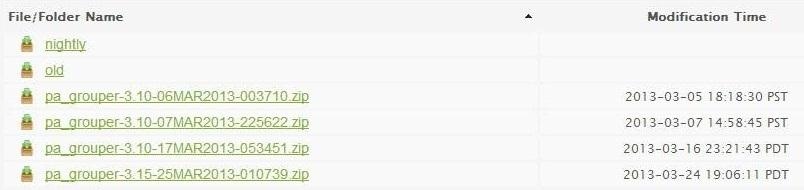
ParanoidAndroid requires Gapps, so make sure to also grab the latest version specifically for ParanoidAndroid over here on your Nexus 7.

With the two .zip files downloaded onto your Nexus 7, power off your Nexus 7 completely. Boot into your custom recovery by holding both the power button and volume down button at the same time.
In your custom recovery, follow these steps to install ParanoidAndroid.
- Tap Install.
- Browse for the ParanoidAndroid .zip file you just downloaded.
- Tap on it and Swipe to Confirm Flash.
- Tap the back arrow.
- Browse for the Gapps .zip file.
- Tap on it and Swipe to Confirm Flash.
- Reboot!
Step 2: App Modding Time!
If you don't already have them, download Netflix and YouTube onto your Nexus 7 running the new ParanoidAndroid.
Once installed, launch both Netflix and YouTube, then tap the icon to show your running apps. Tap and hold on the Netflix app; a menu will pop up. Tap the option for "Hybrid properties".

A new pop-up will appear with options for size and layout. Change the size to 160 and layout to 2. 720p. Tap apply followed by launch in the upper right.
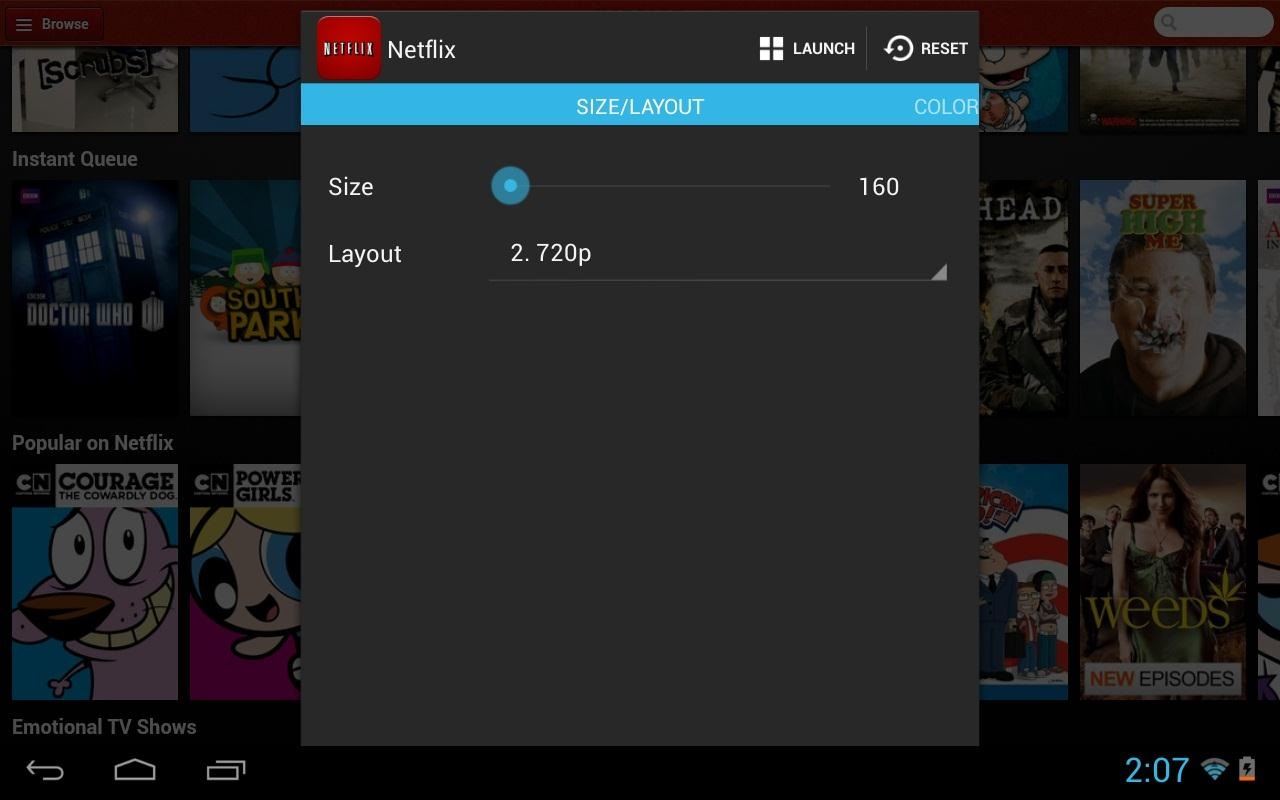
Repeat these steps for the YouTube app.
And that's it. Here's what Netflix looked before (top) and after (bottom) we modded it.
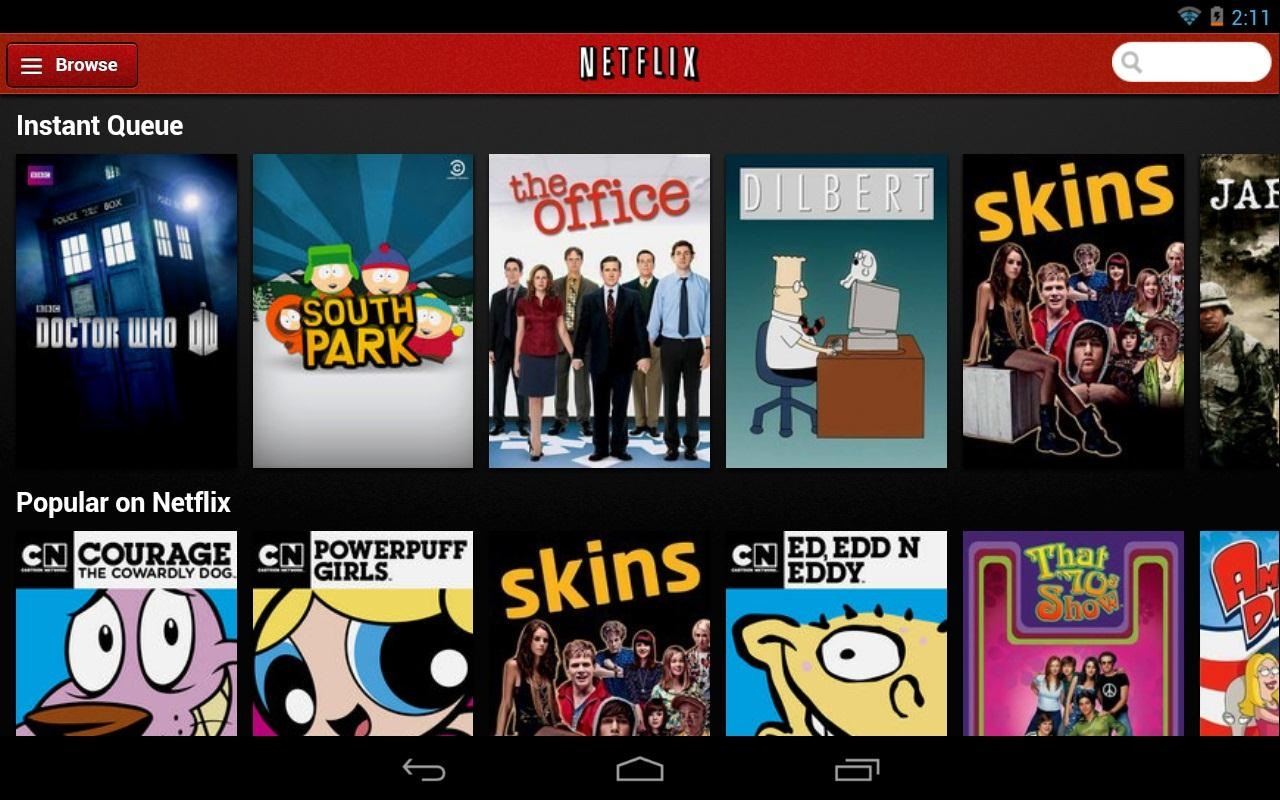
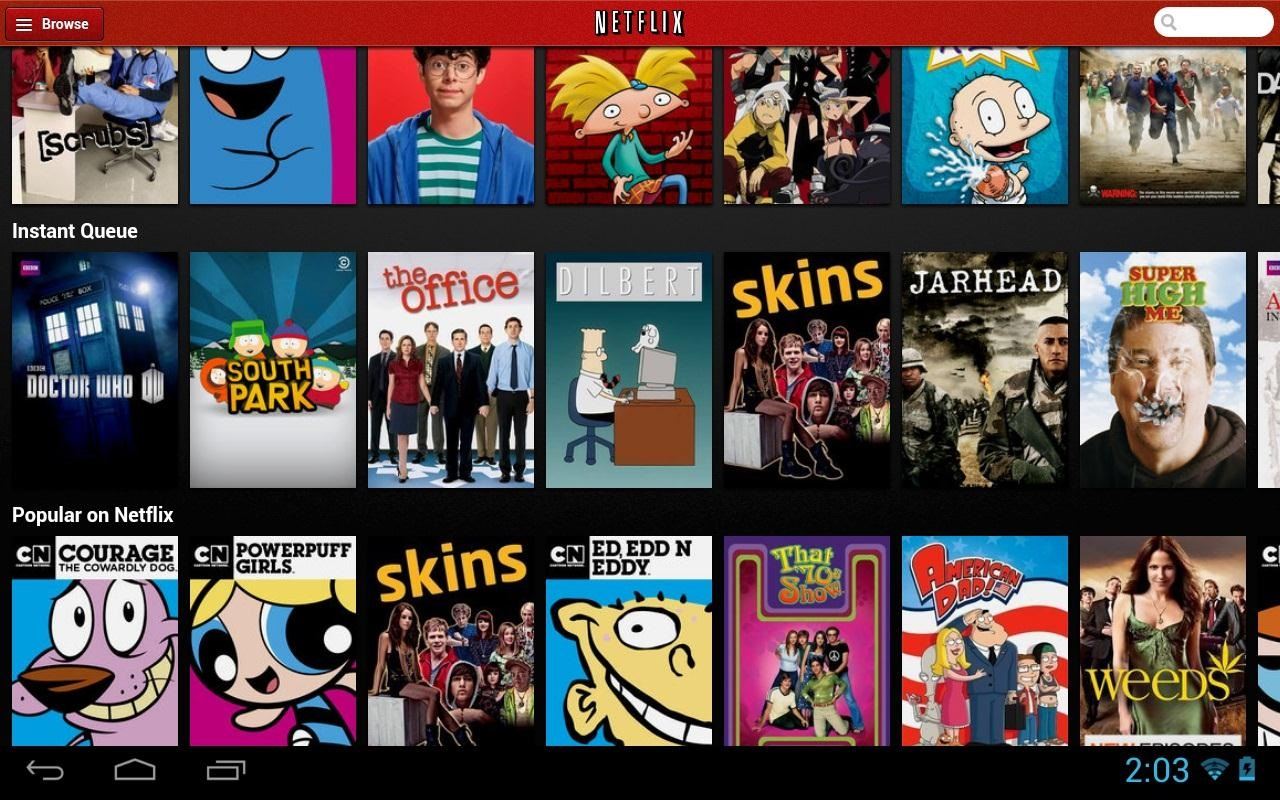
Before we modded it, Neflix only showed five movies or TV shows for every row. Now with it modded, a full SEVEN movies or TV shows are shown for each row with THREE categories in view! That's 21 shows or movies at a single time!
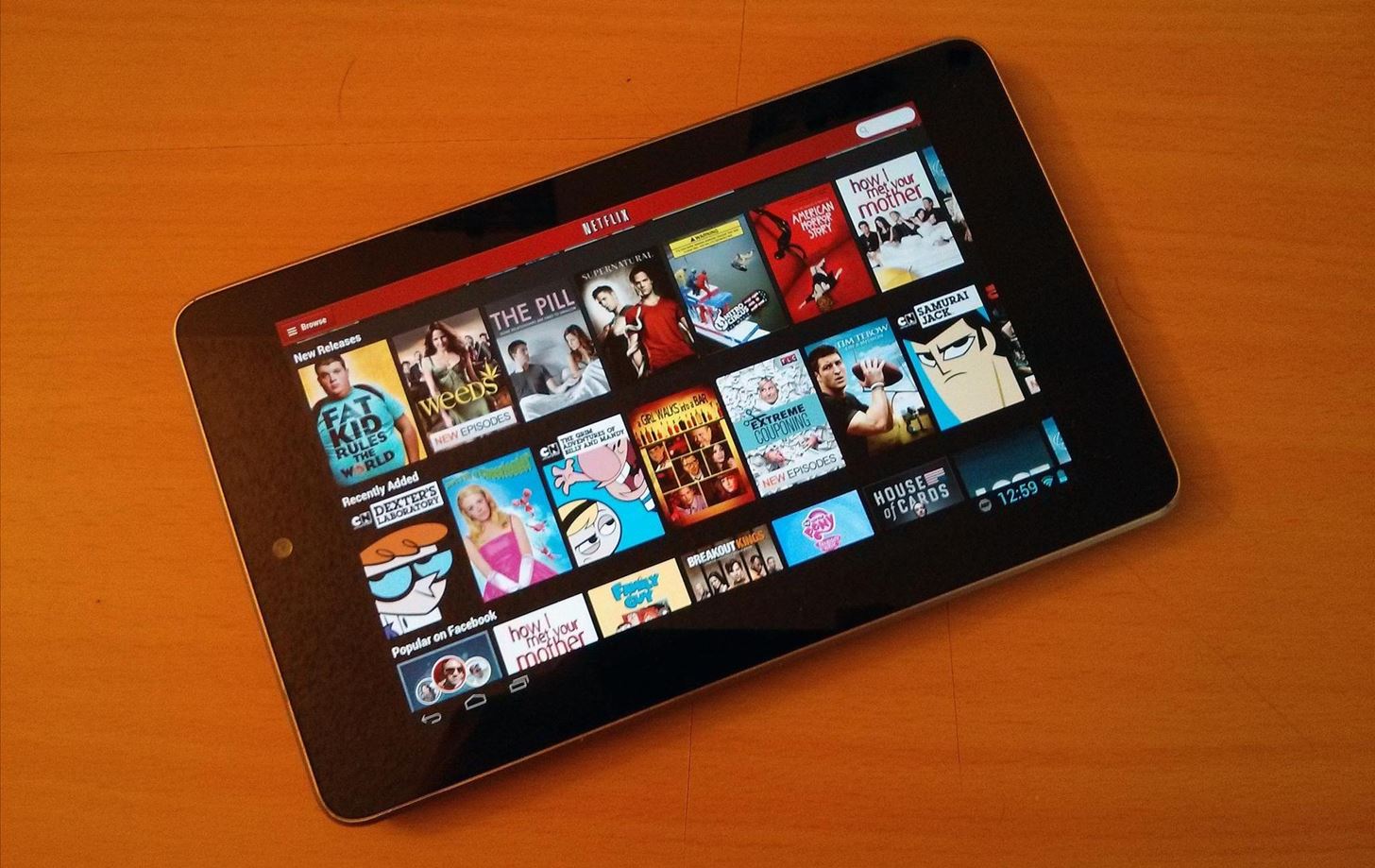
Below you can see the YouTube app modded in the same way.
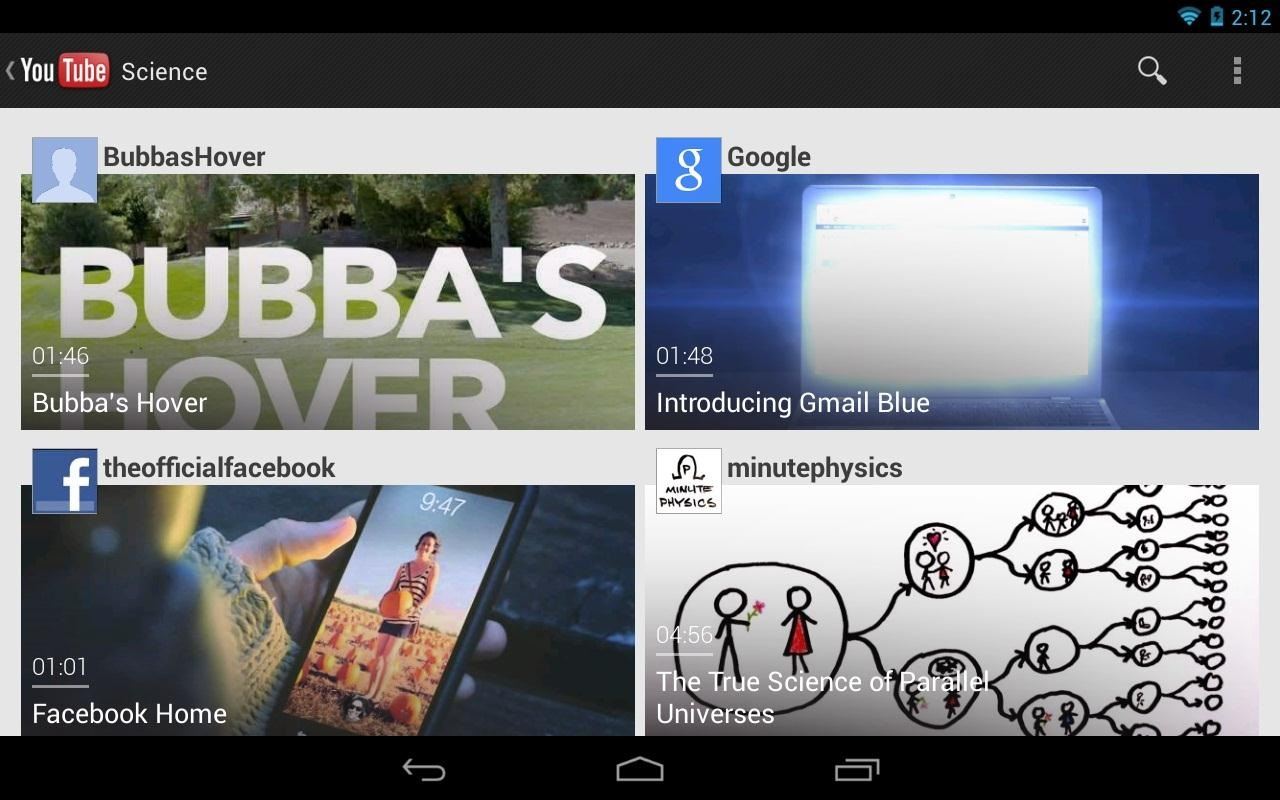
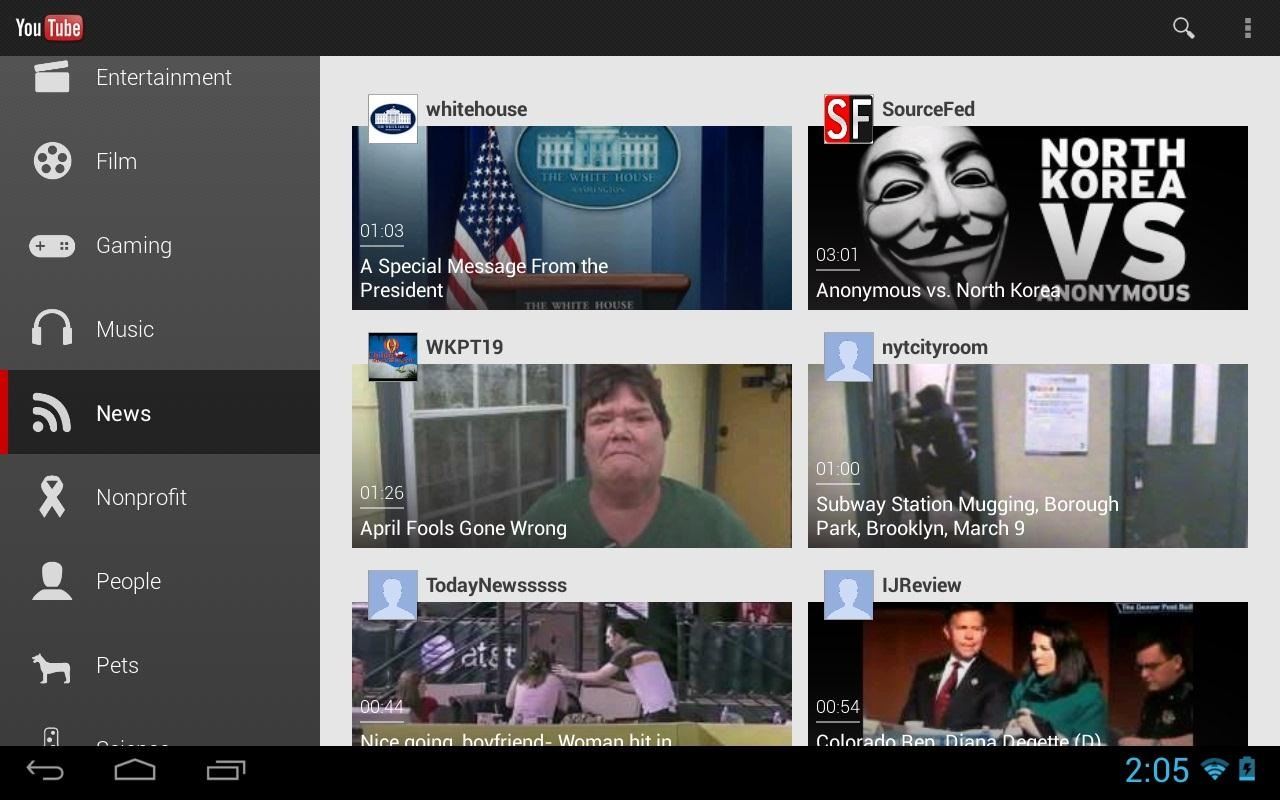
Pretty cool, huh? Of course, it's a matter or preference, so if you like it the old way, stick with what you got. If you like the modded way, I hope the guide above helped you get it all working!
ParanoidAndroid's Other Cool Features
- PA Colors
With this enabled, ParanoidAndroid will change the color of the status and navigation bars to match the color of the app you're running. Enable it by going into Settings -> Hybrid properties and tapping PA Colors.

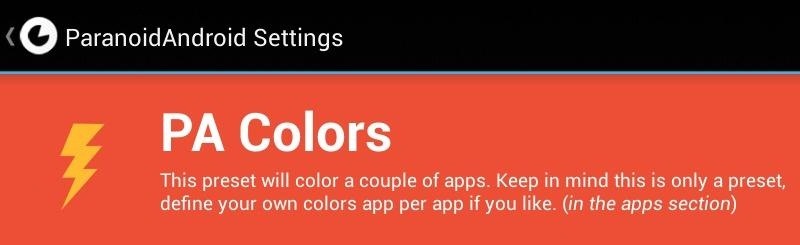
Here's Facebook and The Verge demoing PA Colors.
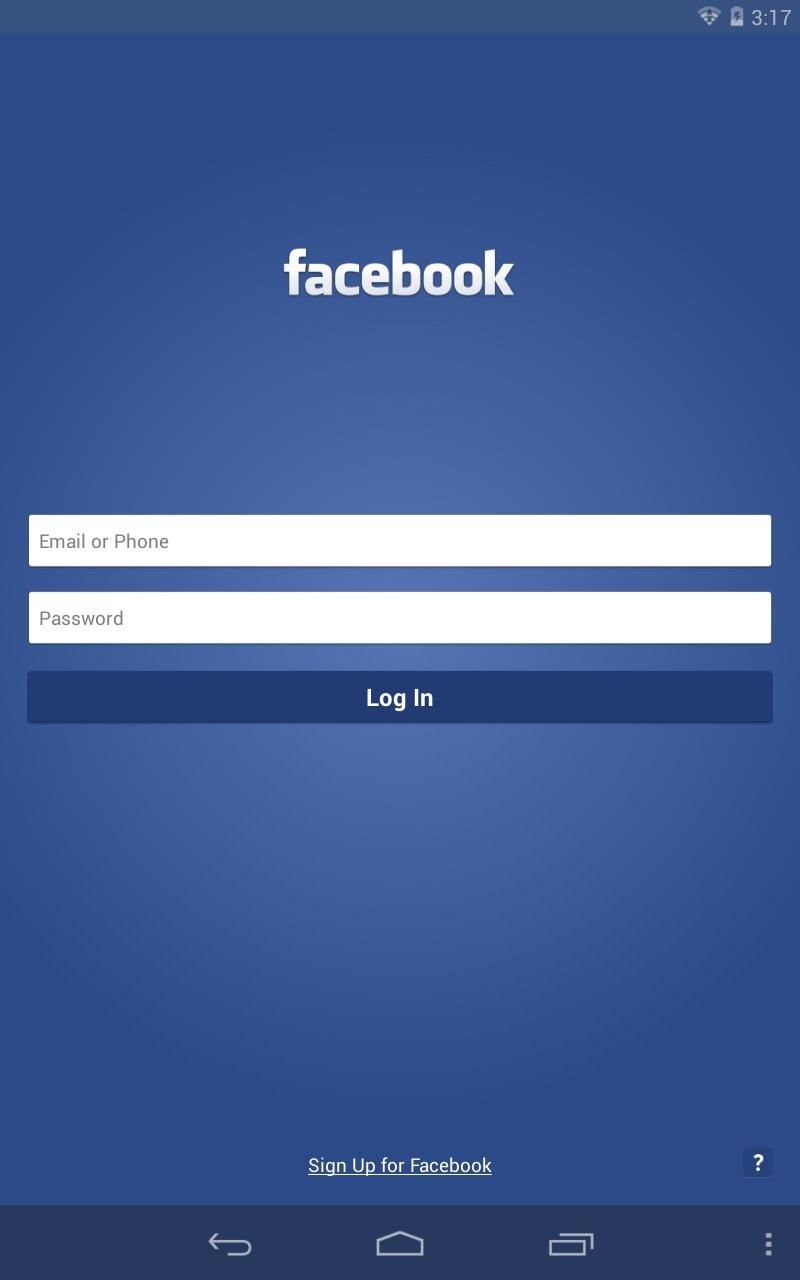
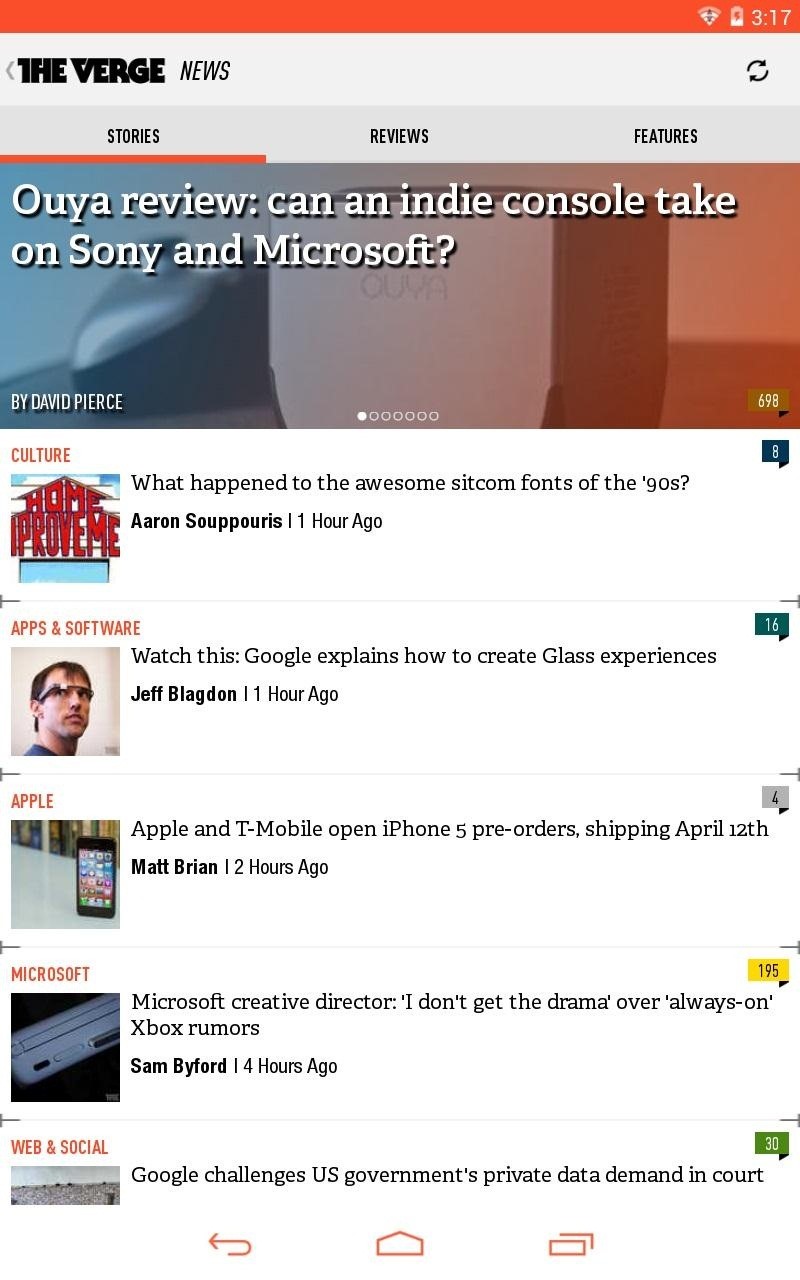
- PIE Controls
Exclusive to ParanoidAndroid is PIE Controls. This is a new invention by the ParanoidAndroid team where your usual navigation buttons and status bar and removed and replaced by a new gesture-based navigation menu (which resembles a pie).
Enable it by holding down on the power button and choosing Full Screen (Pie). Open it by swiping and holding from one side of the screen with your thumb.
Here it is in action!
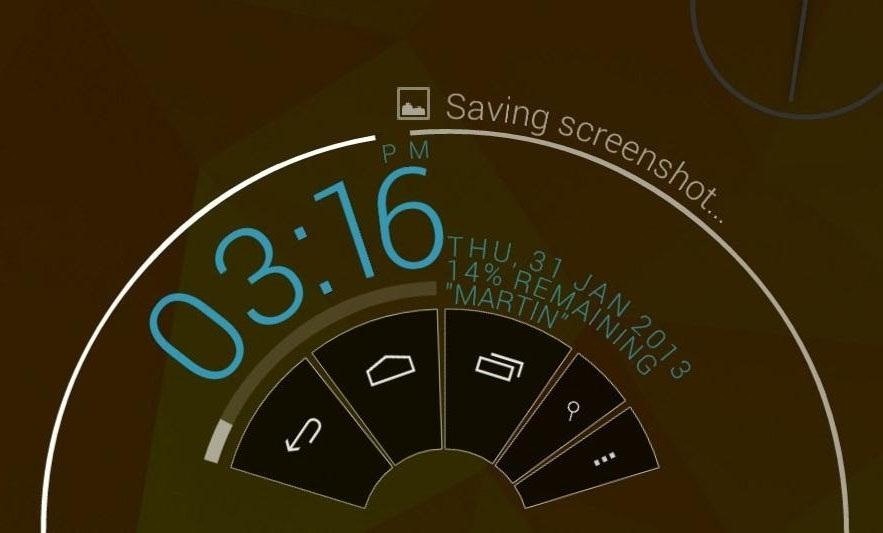
- Phone Mode vs. Phablet Mode vs. Tablet Mode
ParanoidAndroid can also change Android to use any UI you want. Just pick the UI you want in Hybrid properties.

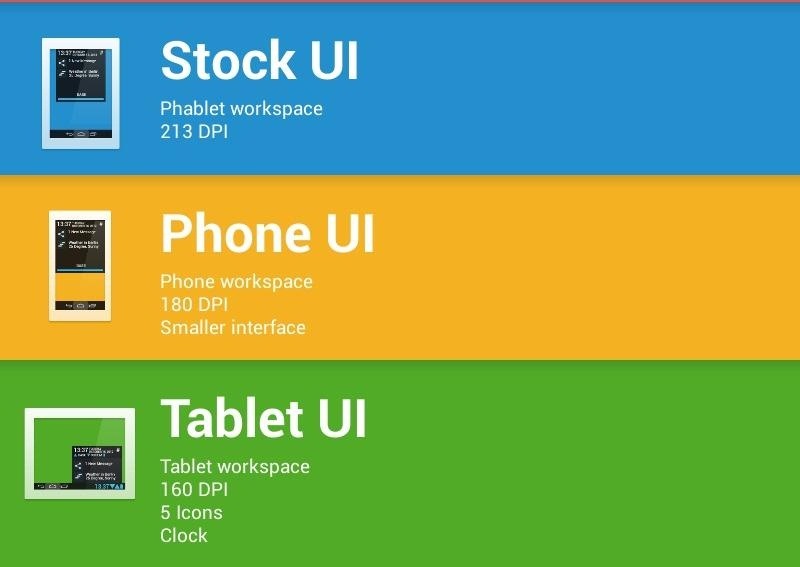
Thanks for reading this how-to! Tell us if it worked for you and your thoughts on Paranoid Android!
Just updated your iPhone? You'll find new emoji, enhanced security, podcast transcripts, Apple Cash virtual numbers, and other useful features. There are even new additions hidden within Safari. Find out what's new and changed on your iPhone with the iOS 17.4 update.
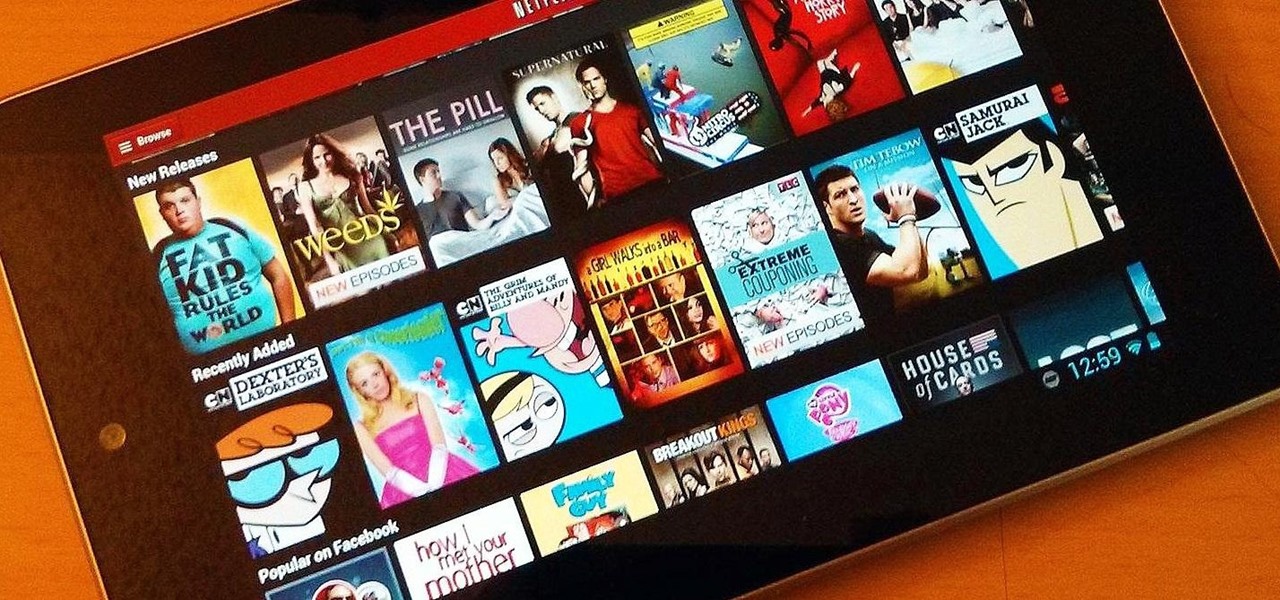















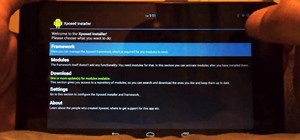








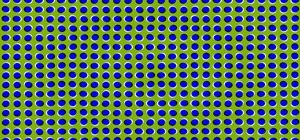

Be the First to Comment
Share Your Thoughts