Something went wrong and your Nexus 7 is freaking out on you. Maybe you flashed a bad ROM or ZIP file, or maybe it's just bugging, and it's time to restore your tablet back to a working condition. Thankfully, you've already made a backup of your Nexus 7!
Note: If you don't have a back up, don't worry! I've still got you covered. Just scroll down to the Restoring to Factory Stock section below, and be sure to back up before you start messing around with other ROMs next time!
Whether you just need to restore your tablet with an Android OS backup made with TWRP, or need to go even further and take your Nexus 7 back to factory settings, I'll show you how. Let's begin!
Restoring Your Nexus 7 with TWRP
You'll need a custom recovery for this.
If you don't have one or know what TWRP or a custom recovery is, head over to my definitive guide to soft-modding your Nexus 7 to get started. It's a must read for any Nexus 7 user.
Begin by powering off your device, then press and hold both the power and volume down button to boot into TWRP.
Tap on Restore, then choose your restore package that you made when backing up.
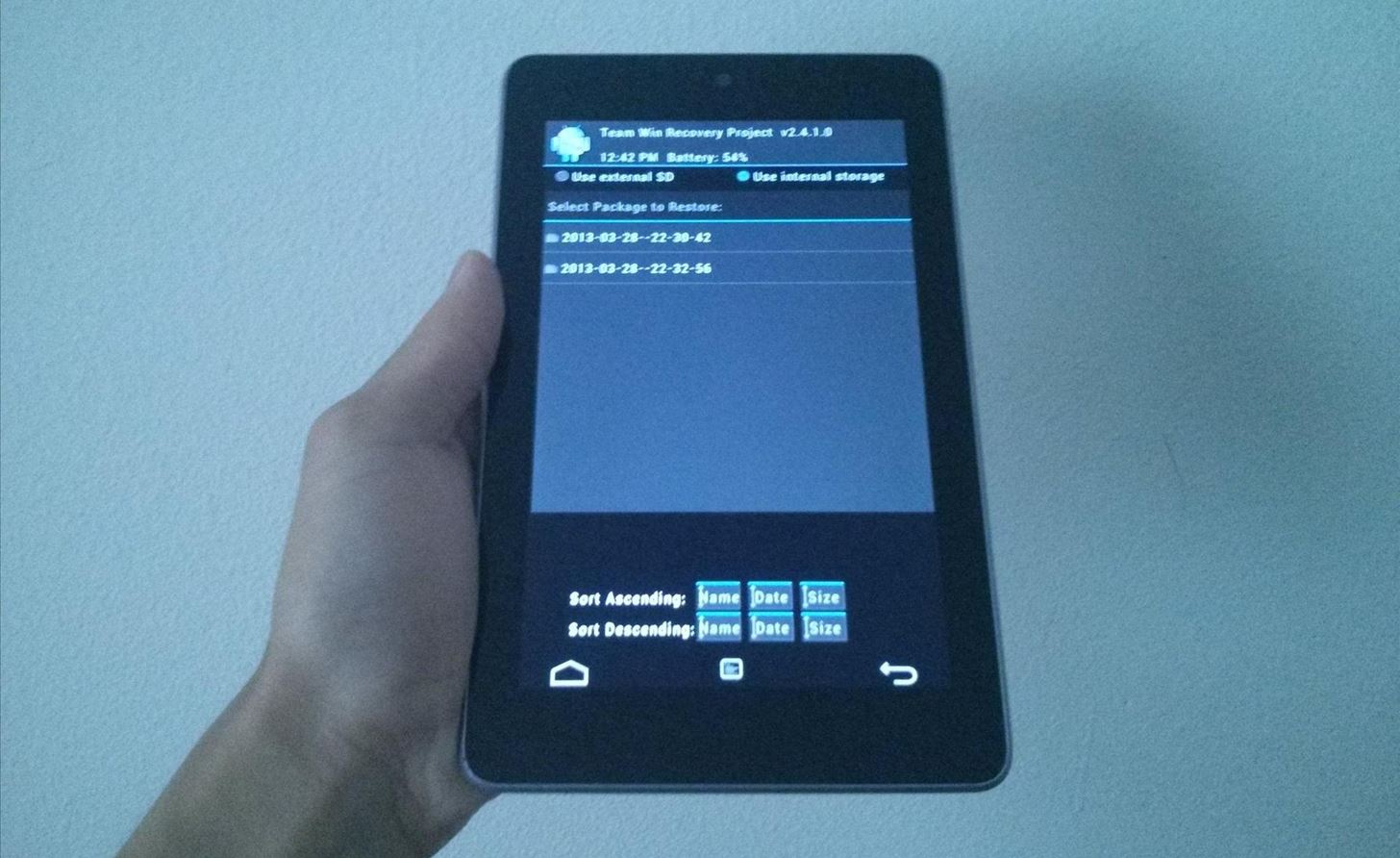
Then just Swipe to Restore.
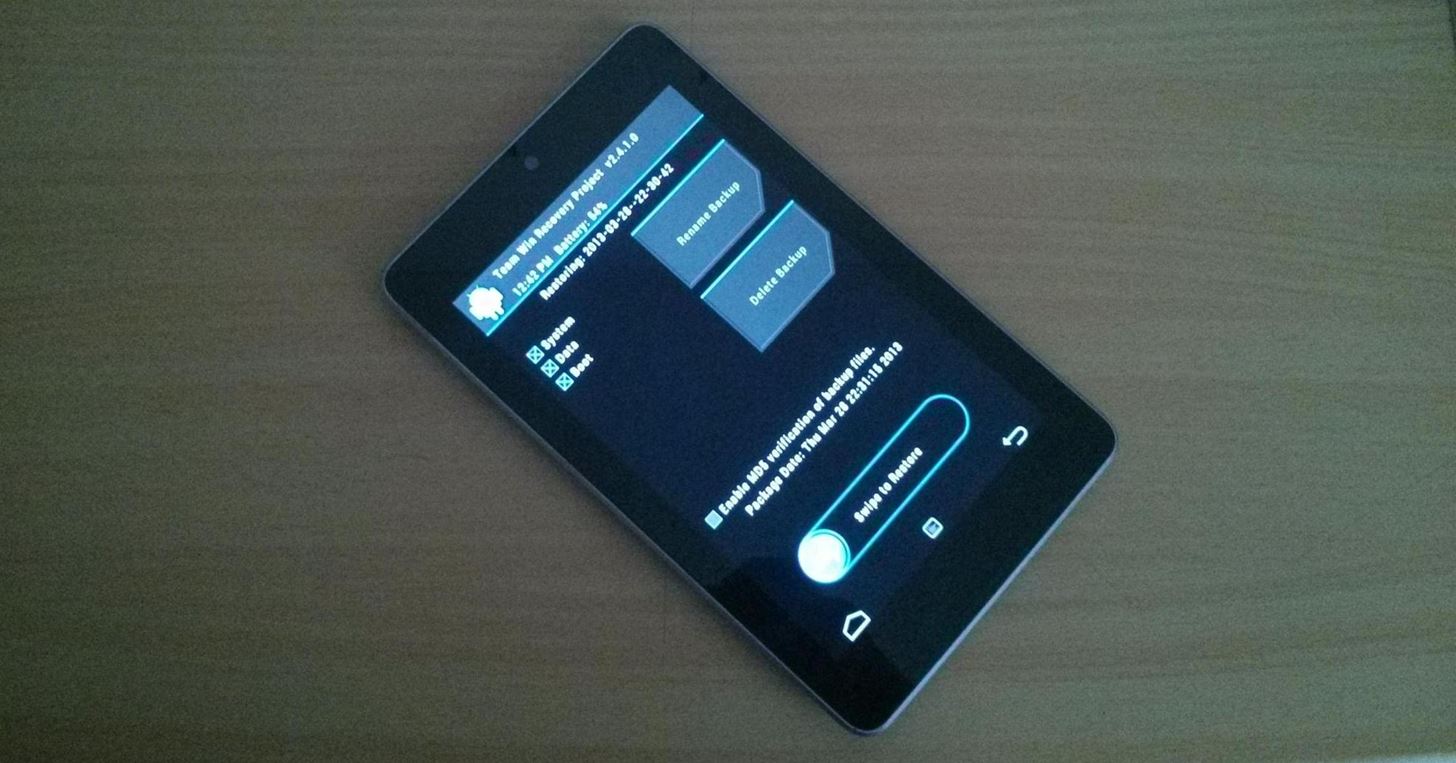
That's it! Your Nexus 7 will restore to the last time you made that backup!
Restoring Your Apps
This does not require root or a custom recovery.
Download and install App Backup and Restore (free) from Google Play onto your device. Launch it and tap Archived. Check the apps you want restored and tap Restore at the bottom.
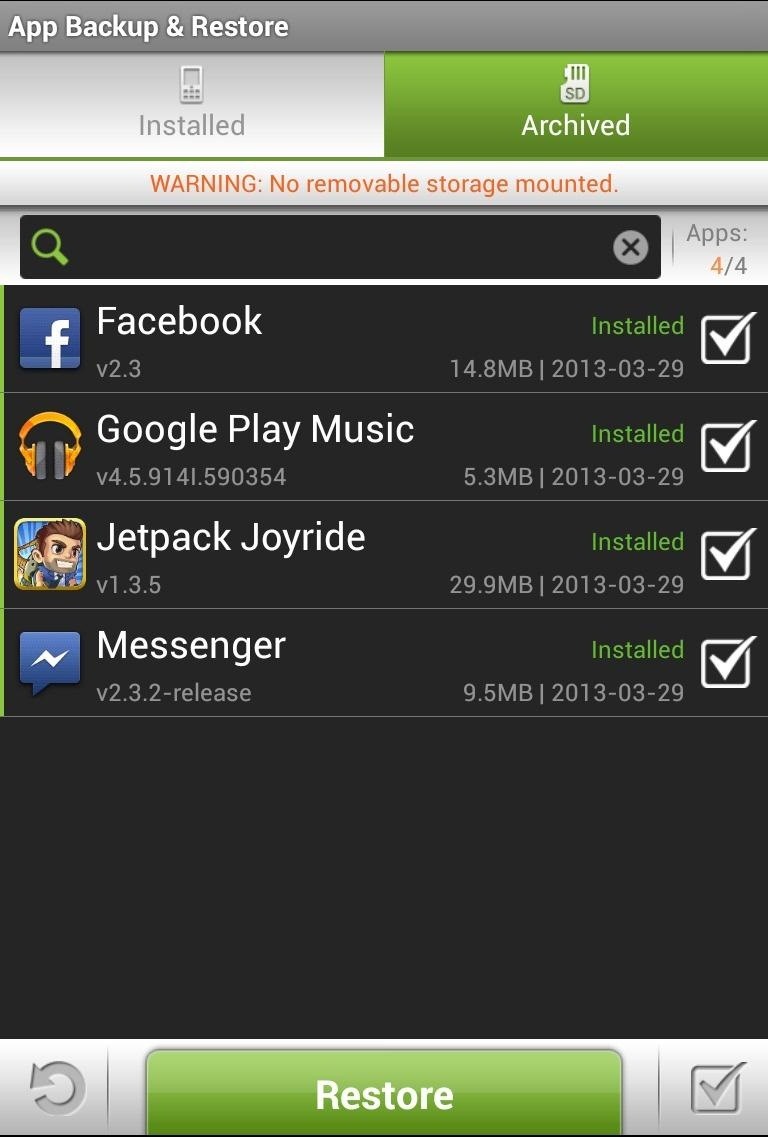
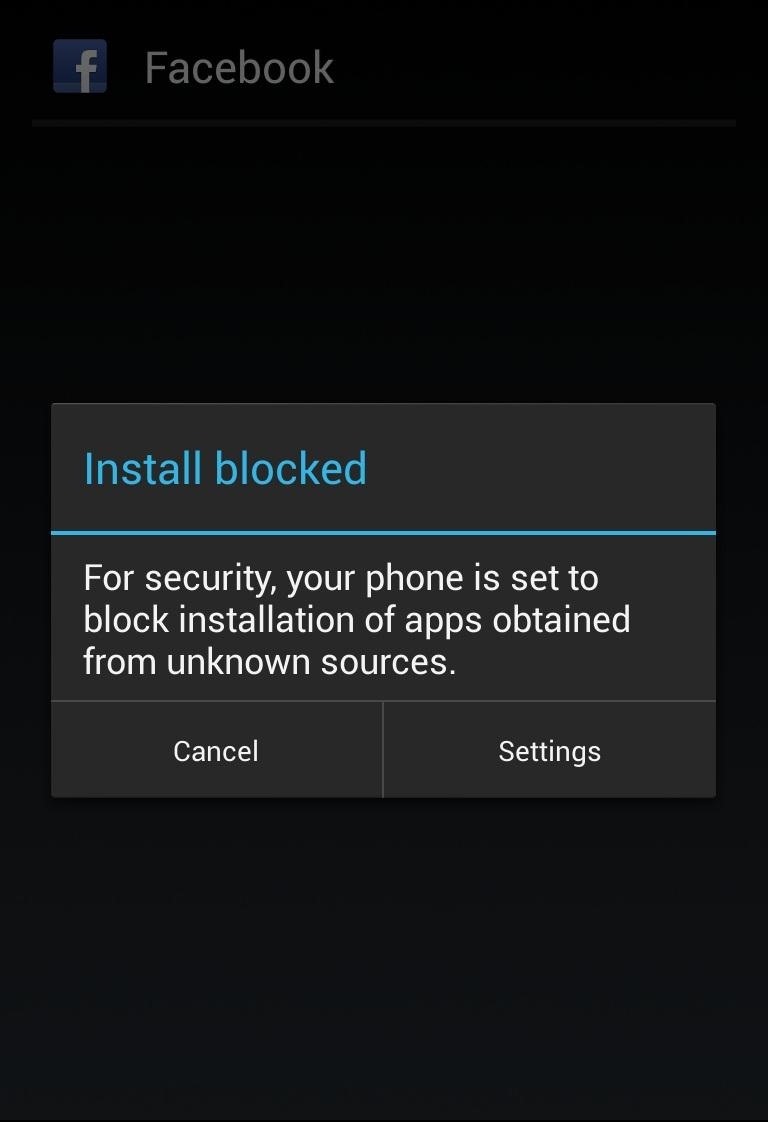
If the install is blocked, enable Unknown Sources in Settings -> Security.
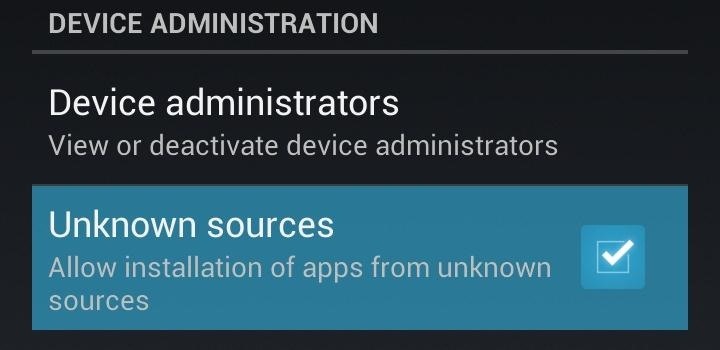
That's it! Your apps will then restore back to your Nexus 7!
Restoring to Factory Stock with Toolkit
If you need some serious fixing, it's probably best to go back to the factory settings. Maybe you're just tired of custom ROMs. Well, here's how to restore your Nexus 7 to its out-of-the-box state—no mods, no hacks, no tweaks.
On your PC, begin by downloading the Nexus 7 Root Toolkit. Install the toolkit by clicking "Next" through the various prompts.
Once the installation is complete, go ahead and run the toolkit. A window will pop up asking for your device model. Choose your device from the list along with its OS version and click "Apply".
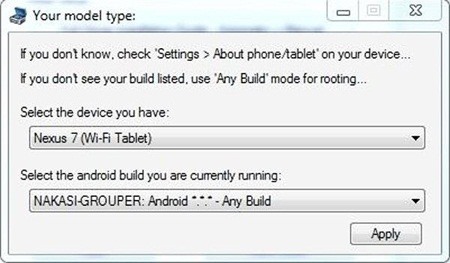
Head over to "Initial Setup" and click "Full Driver Installation..."
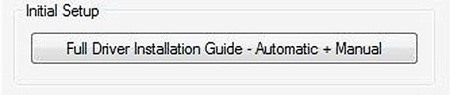
Follow the guide provided in the toolkit to install the required drivers for your Nexus 7. I recommend "Driver Solution #3", but any of the three options should work. The toolkit has a built-in guide with pictures that will aid you in installing the drivers.
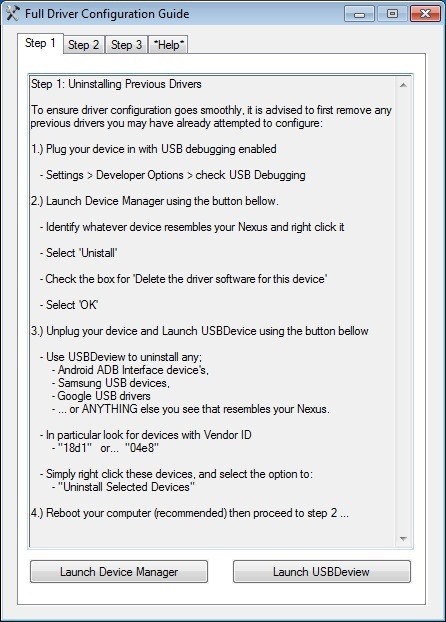
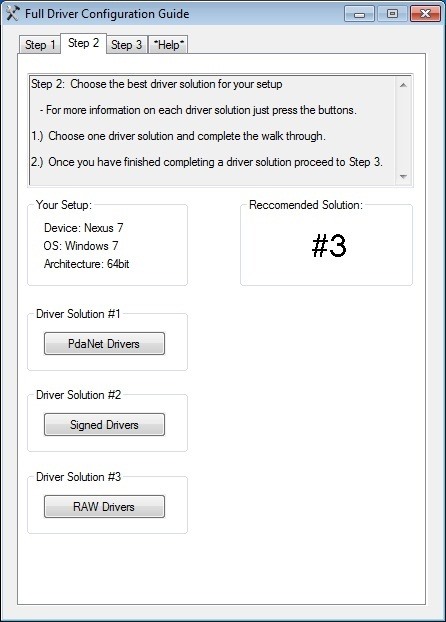
Now with the drivers installed, make sure they're working by testing them over in the "Step 3" tab. The toolkit will verify if the drivers are properly installed and working.
Boot into fastboot mode by powering off your Nexus 7, then press and hold both the power and volume down buttons. Plug in your Nexus 7 to your PC with the USB cable.
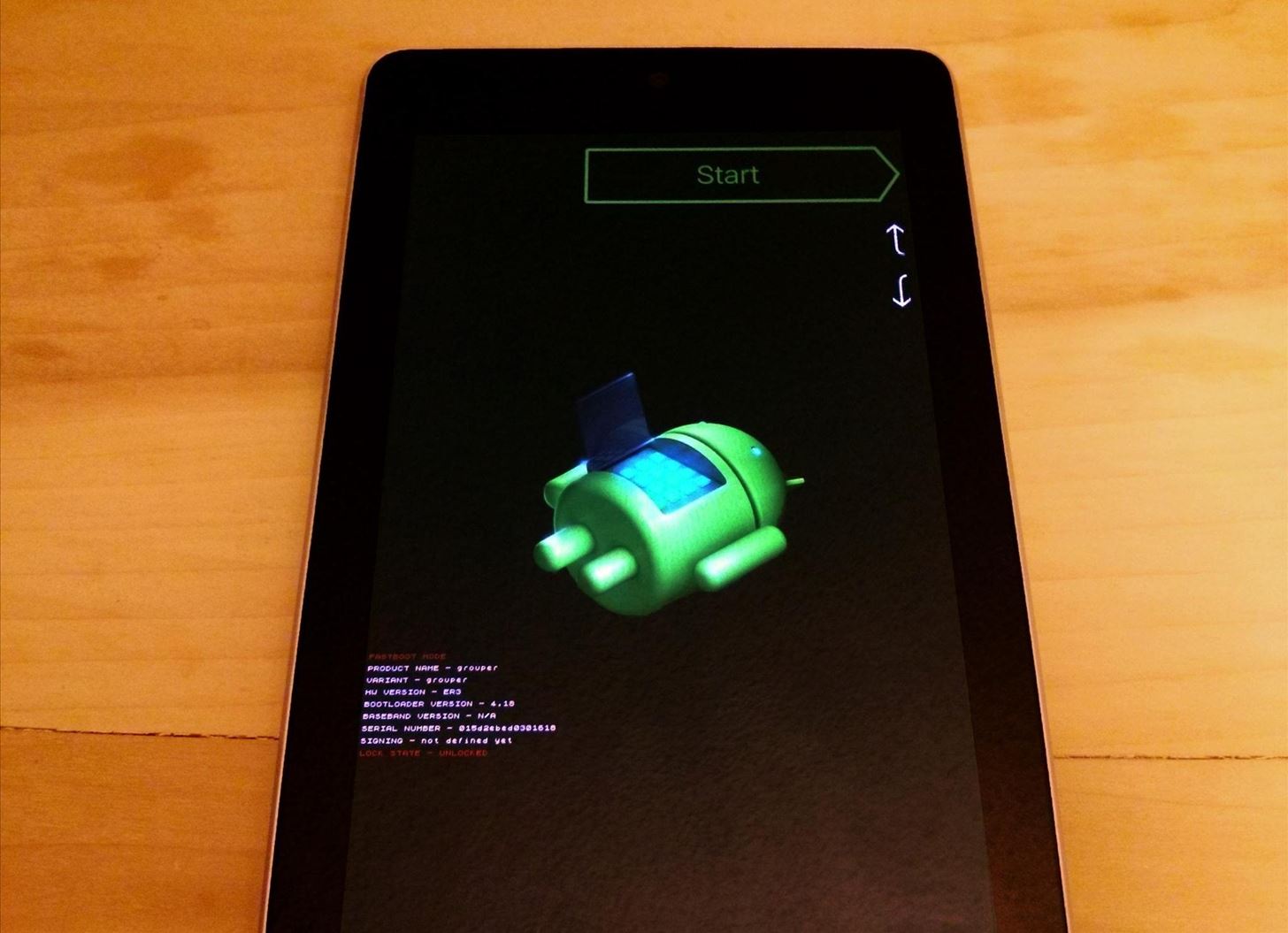
On your PC, click "Flash Stock + Unroot" in the toolkit. The toolkit will download the factory Android OS your Nexus 7 shipped with.
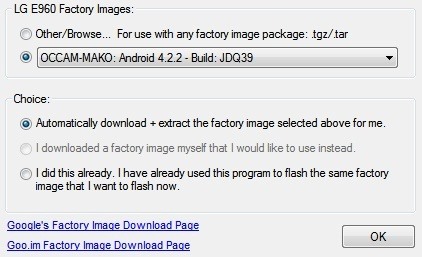
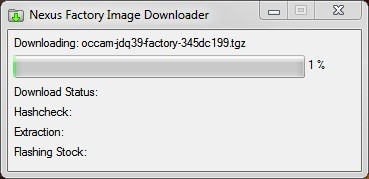
The rest will be automated by the toolkit. Here it is flashing the factory OS and then rebooting your device all fully restored.
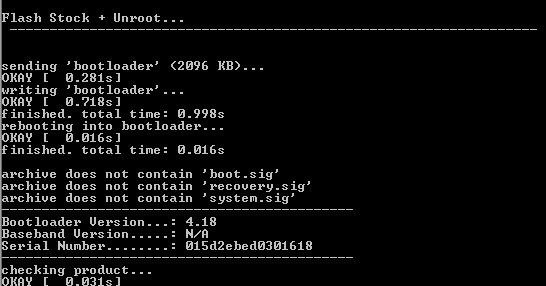
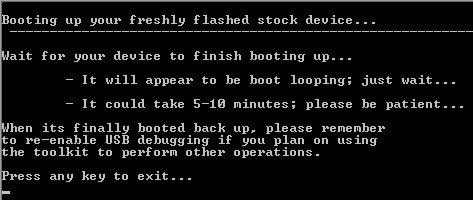
Your Nexus 7 tablet all restored! You can now unplug it from your PC. SUCCESS!
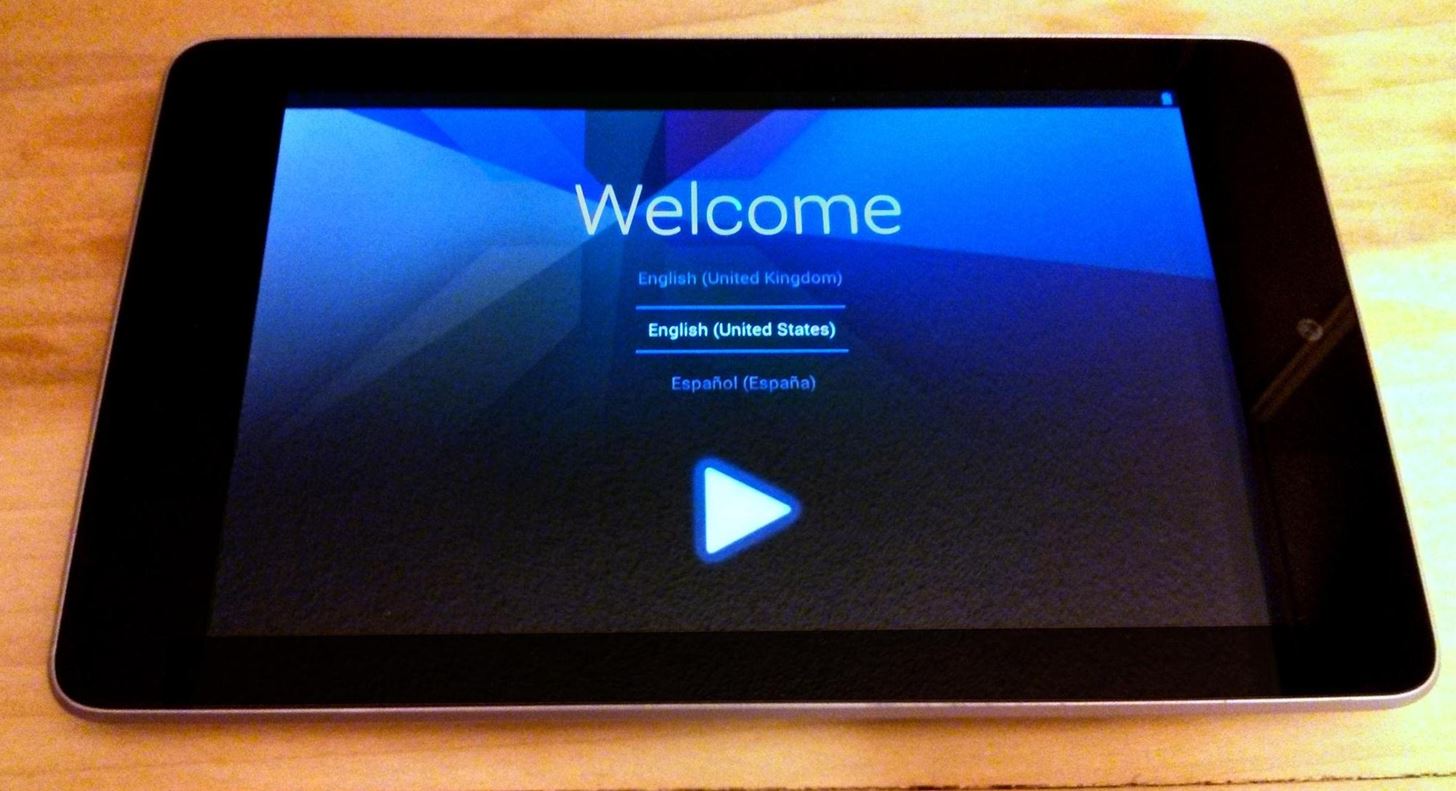
Tell us if it worked for you!
Just updated your iPhone? You'll find new emoji, enhanced security, podcast transcripts, Apple Cash virtual numbers, and other useful features. There are even new additions hidden within Safari. Find out what's new and changed on your iPhone with the iOS 17.4 update.
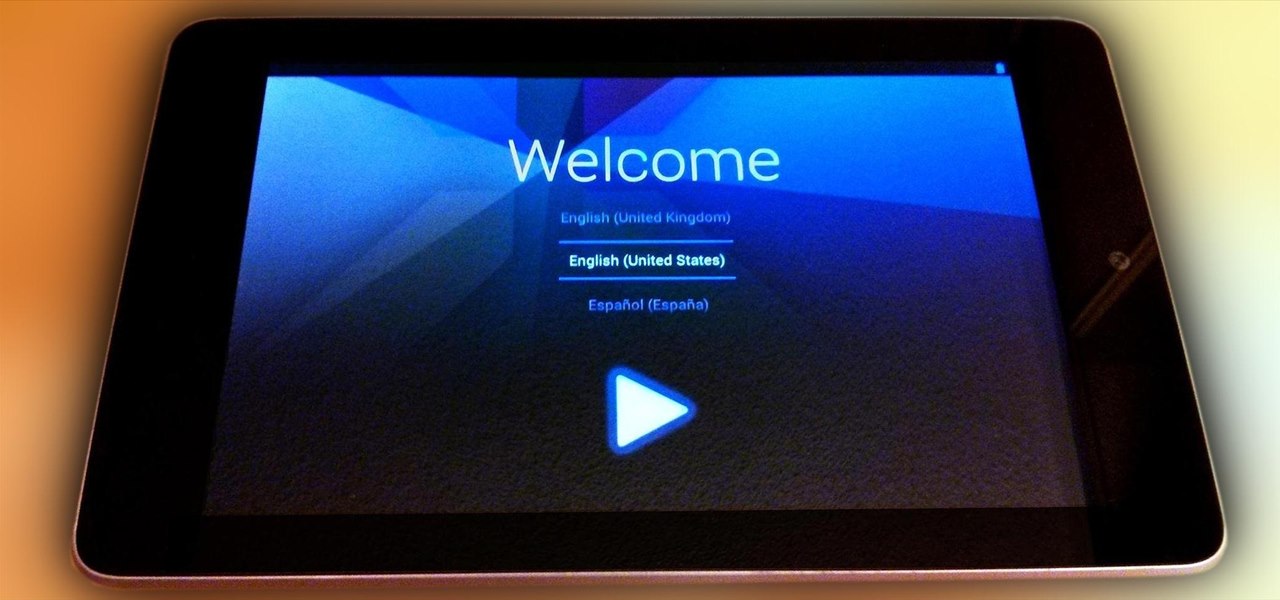























68 Comments
Thanks a lot. I've restored my tablet from the soft-bricket state without any complication. The ToolKit made all procedure easily without my direct intervention. That was so easy. So I recommend this toolkit for every novice. One have only to estimate for itself what problem to solve.
Glad it worked for you!
I have a question. I used the toolkit & it worked great. My mistake was trying a new rom... Which for whatever reason didn't take. It bootlooped, so I uninstalled it. And yup you guessed it, I didn't backup, and now basically I have no o/s.. So I went back to the toolkit & tried the above procedure. Two problems are occurring. 1i can't turn on USB debugging, which I'm told doesn't really matter doing this.
And problem #2 is now my cpu won't recognize any drivers. The toolkit keeps telling me that there are none installed? Should I delete the toolkit and start from scratch again? And not being able to turn on debugging got me worried. Any suggestions would be great.
Put your tablet into bootloader mode. Power it off and the power it back on with both volume down and the power button held down. Use the option to restore to stock in the toolkit, it'll fix everything right up.
Just repeat the hacking process again afterward.
I'm now following these steps on how restore my Nexus 7, I flashed a custom rom and kernel to my device, which was corrupted, didn't backup my stock rom.... now stuck on Google logo..
I can access my bootloader & TWRP recovery so I hope this guide work for me... I'm now on the 'Nexus Factory Image Downloader' screen, i'm at 96%.. Will let you know if this work out..
after the rom image downloaded nothing happened after
Sounds like a spotty internet connection. Redownload the restore file and give it another go.
My problem is that I have the dreaded "Black Screen". Holding down any # of combinations of buttons for any period of time does nothing. Battery is connected. I've tried to disconnect and reconnect the batter. Nothing happened. When I plug in the device while the battery is disconnected, the LCD turns on, but does nothing when I reconnect the battery. When I plug in the charger with the battery connected, the device does nothing. When I connect the device to the pc, it says the "usb device is not recognized". I really am running out of ideas on how to fix this issue and I'm really hoping the toolkit will help, but will it work if it cannot recognize the device?
The battery is too low. Leave the connector on for at least 24 hours and then try again.
Hi, My Nexus 7 is boot looped. I want to restore to factory stock so I downloaded your root toolkit, but am confused about the driver installation. Obviously I can't get into the nexus settings to enable USB debugging? Should I just ignore and proceed to "Launch Device Mgr"?, if so, what condition should the Nexus be in.. off, powered on and looping, or in "fastboot mode"?
Well, despite getting no response to my questions, I did trudge on and got my Nexus back up and running. Loaded the option #3 driver, never could get the driver test to pass, but since Windows told me my device was performing properly, I proceeded to "restore to stock". First attempt failed, but in analyzing the results noticed things were failing because device was locked. None of your instructions mentioned running the Unlock script, but after doing so, the restore process worked as advertised. Thanks for all the work in creating this, for the most part painless software, but I would suggest fleshing out your instructions a bit.
That's not true. This toolkit applies to all users regardless if they ever softmodded or not (locked/unlocked). Others have reported success and no other issues aside from a spotty internet connection or the battery running too low. Things can go wrong and not all guides can account for why certain things fail, you are after all modding a tablet and whatever can go wrong will.
I specifically chose this toolkit because its automated, will work for everyone, and is the most popular one.
i can't do anything if I'm Locked.
Not to be a jerk, as i can understand how frustrating these things can be at times, but who are you to be complaining about service. This is a free site. The alternative is that you go pay someone smarter than yourself to fix it for you.
I for one am grateful that these poor S.o.B's have to patiently swallow the technically retarded verbal drivel, as well be expected to regurgitate it simply enough for entitled laymen
Kudos to them for tolerance.
I am a techtard and they are excellent.
I agree it is much friendlier than typing long strings of directory paths in a command line, but I can assure you it did not work until I ran the unlock script. Only then did I see the small unlocked symbol near the bottom of the Google boot screen. Prior to running unlock, it showed "boot failed" in tiny print at upper left of screen and, as I said, while running, the command prompt screen reported multiple fails attributed to "device locked". Coincidence?
John, are you trying to install/upgrade to 4.3 when you encounter the "boot-looped"? If so, after all the factory restore you did, any success on upgrading your rooted Nexus 7 table using OTA (Over The Air from Googlr) to 4.3?
Unfortunately none of this works for me. I just get stuck at the flying android "Start" screen, and a "Booting failed" message when i click 'start'.
I'm not sure what you mean by flying start screen, can you tell me a bit more?
I have tried all this without success, something weird must be going on with my device. There are definitely no driver issues as the device manager shows no unknown devices, plus I can flash recovery images by "fastboot flash recovery filename" and I can also use "adb push filename" when booted into recovery. The flashing process basically seems to finish quickly (it is supposed to take a few minutes to push a 180MB file to the device), but I get no errors during the process. When I attempt to boot up my device, it goes into bootloader and says "failed to boot".
Did anybody encounter this? The exact same thing happens when I try to use the "Nexus 7 Toolkit" to flash it.
Hi David..
I have the exact same problem... How did it end, and what did you do?
Hi
I seem to have killed my Nexus 7 by connecting it to a Samsung Galaxy charger for a few hours by accident. Easy to do, the jack fits like it belongs there.
It won't boot up, just hangs with the big 'X' screen. Doesn't show on file explorer on my PC. It will go to the boot screen when I press the start and volume buttons, but won't restart or restore from there.
I've tried a restore to factory settings using the toolkit described here, but the software can't find the Nexus to even start it.
Not bothered about any data on it, just want it back in working order!
Any ideas?
Thanks for any help you can give.
Gareth
it will works in my nexus 4?
yes or no?
cant get nexus to load in boot mode, set it to recovery mode and nothing now foot load is unlocked but says load locked. tried every step, device has child password on it and need to reboot as we forgot password. please help. i need step by step. my serial number is 015d1689580c1608
why would someone need your serial number? its device specific
i will kinda pay just need help
Nexus can't get past Google screen, tried loading in fastboot mode but this doesnt work either
same problem
Got this:
sending 'bootloader'...
OKAY 0.313s
writing 'bootloader'...
FAILED (remote:(InvalidState))
finished. total time: 0.453s
rebooting into bootloader...
OKAY 0.016s
finished. total time: 0.016s
...and got a bootloop when using nexus root toolkit. I don't have a custom recovery and i'm stuck.
Any help?
same here! please help, i have a nexus 4
Hello, try install older version OS.
I have the same error and when install 4.1.2 android, the bootloader say OKAY :-)
Try it, good luck :-)
I have followed all of these steps after apparently wiping everything but bootloader, my device is unlocked, and it apparently flashed successfully. However, the device does not shut down on it's own, cutting it off manually and restarting it leads to Google in white text, the unlocked symbol, and the boot-loader menu (Start, Power Off, Recovery Mode, and Restart Bootloader). Pressing Start does nothing and restarting it leads to the same screen. I've been all over XDA, I've tried two different toolkits and a manual install of stock rom, and nothing is working. The device is rooted and unlocked, and I am at a loss for what to do. Someone please help me.
After the Flash Stock procedure the Nexus remains in bootloader screen with Start. Trying to repower ends up with Start on screen + Booting failed message which moves down a line on every attempt to start. I think it is mentioned above by David.
Had anyone found a solution for this problem?
Ah, recovered it. But then again locked on the Start screen
I am travelling and don't have a PC at hand. Is there a chance to get back to stock rom without a PC? I can boot into TWRP.
When I flashed ROM something went wrong and then I flashed apps but I had no backup and now stuck in soft brick/bootloader loop.
When I try to flash stock and unroot I get the same thing as James C:
sending 'bootloader'...
OKAY 0.313s
writing 'bootloader'...
FAILED (remote:(InvalidState))
finished. total time: 0.453s
rebooting into bootloader...
OKAY 0.016s
finished. total time: 0.016s
Any ideas???
Have you had any luck resolving this? I'm in the same state, and from what I can gather, the bootloader is in a state of flux between locked and unlocked, essentially blocking any changes to the system image, and cancelling any means of fixing it.
Did you ever get this mess straightened out?
Just used NRT to bring life back to my Nexus 7, good piece of kit!
this was due to shutting down and restarting, whilst booting with the coloured cross a white squared started flash size about 2" x 2". resulting in failed boot.
Tried the normal power and volume button to get to fast-boot control, switched to recovery, press power "failed" hence the use of NRT.
Now its working so I tried the fast boot recovery, and its still not working, so how do you re install the fastboot part of recovery?
Hope some can help on this.
hi my device is stuck trying to do a factory reset (its stuck on "Erasing...".) its preventing me to booting into recovery to use the toolkit. Do I have any options or is the device 100% bricked!? IT's unrooted and un touched. I'm so surprised its just got stuck on a factory reset. :(
I'm amazed of autoupdate feature of Wug's NRT. My first NRT's version was 1.62. Now its new version number is 1.7.7. All newnesses by autoupdate option.
This toolkit allowed me to obtain the Android KitKat for Nexus 7 Wifi only (2012) tablet as soon as possible.
I used this toolkit for flash stock 4.3. using "Forced Flash Mode" due to the following error...
sending 'bootloader'...
OKAY 0.313s
writing 'bootloader'...
FAILED (remote:(InvalidState))
finished. total time: 0.453s
rebooting into bootloader...
OKAY 0.016s
finished. total time: 0.016s
After running the flash stock + unroot, everything went well except I am not stuck on a start scree showing GOOGLE.... please help
After bricking Nexus 4 with their stupid 4.4 update, I was able to get phone working now but everything was lost! Google blows!
I updated on regular Kit Kat 4.4 and I would like to have back on Jelly bean.Now plugin I installed for flash doesnt work.How to reverse back on Jelly bean is it possible?
These instructions were well-written and they worked to restore my Nexus 7 2012 wi-fi from a boot-loop after attempting to update my unrooted tablet to KitKat. I donated to the Nexus 7 Root Toolkit developer for this 100% useful app.
i cant debug mine i lost everything it keeps asking to debug i cant can you help me cant get my computer to recongize it to put rom on it ?
I was having the same problem as you guys, you know bootlooping, i solved it. First you must open nexus root toolkit and then launch advanced utilities and change quick tools to fastboot. Second step is to go to options in the top left corner of toolkit then go to flash stock and enable force flash mode. THen just go to flash stock plus unroot and bammm, it will work. Give it a try guys, i am not sure if it will help you but for me it worked and now i am running 4.4.2 on my Nexus 7 2012.
Failed :(
Mine try to return to stock rrom.......failed can't boot up.
I tried to reflash...........everything goes like ok... it re boot to bootlaoder.......
Than.... it says bootloader require update....failed.......
After that..........its just stay at the bootloader..... for very long and the instruction did say it it stayed at the bootloader- update may have failed.
So I closed that............ and ..only on bootloder cannot run...the OS .
Pls help
I did a screen capture of the process.....
Please help. Thanks
https://www.dropbox.com/s/9becmspounjzmp6/flashinginfo.jpg
It says " bootloader version is 4.13. Required is 4.18. How do I go about and what is the thing that cause the error. any one pls help :). Thanks. How do I over come this ?
Same thing just happened here...any help would be greatly appreciated.
Just fixed mine...used wugfresh's toolkit...go into options and allow force flash, also check softbricked/bootloop state...fixed bootloader issue and now I have kit kat stock installed just fine.
i messed up my nexus 7. I accidentally wiped out my os without backing it up while trying to upgrade to 4.3 using twrp. I use this guide repeatedly and followed every step but I always ends up with "ADB DEVICE WAS NOT FOUND". Need your help please. I tried already every guide I can get but to no avail. thanks
how do you do this if you can't access an os? or if all the backups you make always uninstall themselves? or if the root toolkit won't do anything whatsoever? I can only use the bootloader and recovery mode, I can't boot anything, and the bootloader is locked for some reason and I can't OEM unlock without USB debugging, and I don't have an OS, and the backup I made broke and uninstalled itself.
Did anyone ever get the "Invalid State" problem sorted out?
i.e.:
sending 'bootloader'...
OKAY 0.313s
writing 'bootloader'...
FAILED (remote:(InvalidState))
finished. total time: 0.453s
rebooting into bootloader...
OKAY 0.016s
finished. total time: 0.016s
Please help!
This worked for me but to only restore a porked OS that I could at least boot into.
The root tool kit can not Identify the device from the recovery menu shown in his article; as at that time, USB debugging can not be enabled from the recovery menu. You have to boot the device to enable usb debugging.
The key to this is to have RT know your device and be able to write to it via ADB.
If you can not see your device in Windows file explorer, most likely RT won't see it either thus can not write to it.
You can though boot into TWRP and have a bu image on a OTG flash drive I believe.
Here is the upshaw:
I have yet to see an article that tells one how to successfully restore a Nexus 7 when one cannot boot it or get in to the recovery menu.
I just tested this with SDK toolkit.
With device booted fullly running, "adb devices" returns "07844f78 device"
When I boot into the bootloader, "adb devices" returns nothing.
Thus, unless you have TWRP or CW recovery or can boot into some recovery or the system, I think your up the creek without a paddle.
What I have read is that the Nexus 7 boots into 3 modes:
1) regular (system)
2) fastboot
3) recovery
You need drivers installed for all 3 of these modes.
I believe the NR Toolkit uses fastboot modes and one may not have the recovery drivers properly in place for you to execute commands in SDK or while running the toolbox in fast mode.
We most all have the system/regular drivers in place thus can do a restore easier once the N7 is booted into its OS.
Just noticed something.
When you or I boot into recovery mode then go to device manager in windows, I see that my device is not longer a ADB device and has dropped down to "other devices - Nexus 7" with no drivers installed.
Could be something with the Hardware ID of your tablet missing in the drivers while in recovery mode.
See if I can find more.
OK I solved the problem
When you boot in to the recovery you need a separate driver. Just watch in device manager as the driver changes before your eyes when you boot into recovery.
Once the device dropped down into "other devices" I clicked on "properties" then "details" then the "Hardware ID" dropdown to get 2 ID'S
USB\VID18D1&PIDD001&REV0228
USB\VID18D1&PIDD001
%CompositeAdbInterface% 1st one above
%SingleAdbInterface% 2cnd one above
Editing "androidwinusb.inf"
My system is WIN 7 64 BIT so I added the following to both generic and Nexus 7 sections to be safe under the heading Google.NTamd64
32 bit win under Google.NTx86 if your have 32 bit
Here is what I added to both Generic and Nexus 7 sections under Google.NTamd64
%CompositeAdbInterface% = USBInstall, SB\VID18D1&PIDD001&REV0228
%SingleBootLoaderInterface% = USBInstall, USB\VID18D1&PIDD001
A copy of the "android¬winusb.inf" is in my drop box for your reference.
Once I finished editing the inf driver file, I uninstalled and reinstalled the divers using the new one I edited.
ADB then saw my tablet in recovery mode.
Can send thanks to chris0381@comcast.net if these helped you.
This guy gets the real credit though.
Danny Tuppeny
http://blog.dantup.com/2012/10/fixing-adb-device-not-found-with-nexus-7-in-recovery-mode/
Link
https://www.dropbox.com/s/fyrgejmtbuyqfhy/android_winusb.inf
I have used this toolkit to flash stock and unroot to repair a Nexus 7 (first issue) running 4.2.2 twice now when it has got stuck in a boot loop cycle and becomes completely unusable. Both times this has saved the tablet from the bin so I am very grateful. I would be really interested to know what causes the device to go into this boot loop state to try and avoid it again in the future, is it a fault with the os.... any ideas out there?
I bought a new Nexus 7, the new version, because I dropped my older Nexus 7. It will not restore anything, apps, data, nothing. I am using the same email and login. I don't know what to do. When I download an app I paid for I only get the trial version. I have to buy everything again.
With gratitude and thanks to all that have been involved in providing the detail necessary to perform the upgrade/downgrade. Barring a little nagging issue with the USB drivers everything worked as you said. I was done in half hour. Thank you again!!! Much appreciate your time and efforts.
This worked!!
I was nervous because, since my tablet was bricked, I couldn't change the USB debugging settings. Apparently I didn't need to.
It took several tries, I don't even know what driver ended up working. I did have to Unlock first, which wasn't mentioned in the post, but is kind of common sense. But once I got to the Flash Stock + Unroot step, it worked flawlessly. Tablet is back to original OS and actually works.
Since every thing is snowed out thought Id just have some fun, so I Just installed the latest stock! Thank you!! My only problem is not following the directions... it works when you do!
Thank you so much! The instructions were well documented and worked - I did have to run through the extra step of Unlocking the Bootloader before I could restore the image.
Worked a treat and in minimal time considering I've spent most of today on this! Very happy indeed. :D
Created an account just to say that after trying many sites and threads and various "solutions" (notice the sarcasm), what you have here work 100% for me. Back to KitKat 4.4.4 and running x1000 better.
Thank you.
Share Your Thoughts