Whenever I hand my tablet over to someone, my heart always races for a second at the thought that they may stumble across my private pictures, texts, and videos. I trust them, and they may not be the snooping type, but it can be easy enough to come across private stuff by accidentally opening a gallery or messaging app.
Then there's my young nephew, who somehow always manages to get in my settings and change things around, no matter how carefully I watch what he's doing. I could easily password-protect specific apps, but today I'm going to show you something even easier.
An often overlooked feature, you can easily create a restricted profile on your Nexus 7 that can be used when handing your tablet over to guests, much like a guest account on a computer.
Setup Restricted Profiles in Settings
Go into Settings, then select Users under the Device category. Tap on Add user or profile and select Restricted Profile.
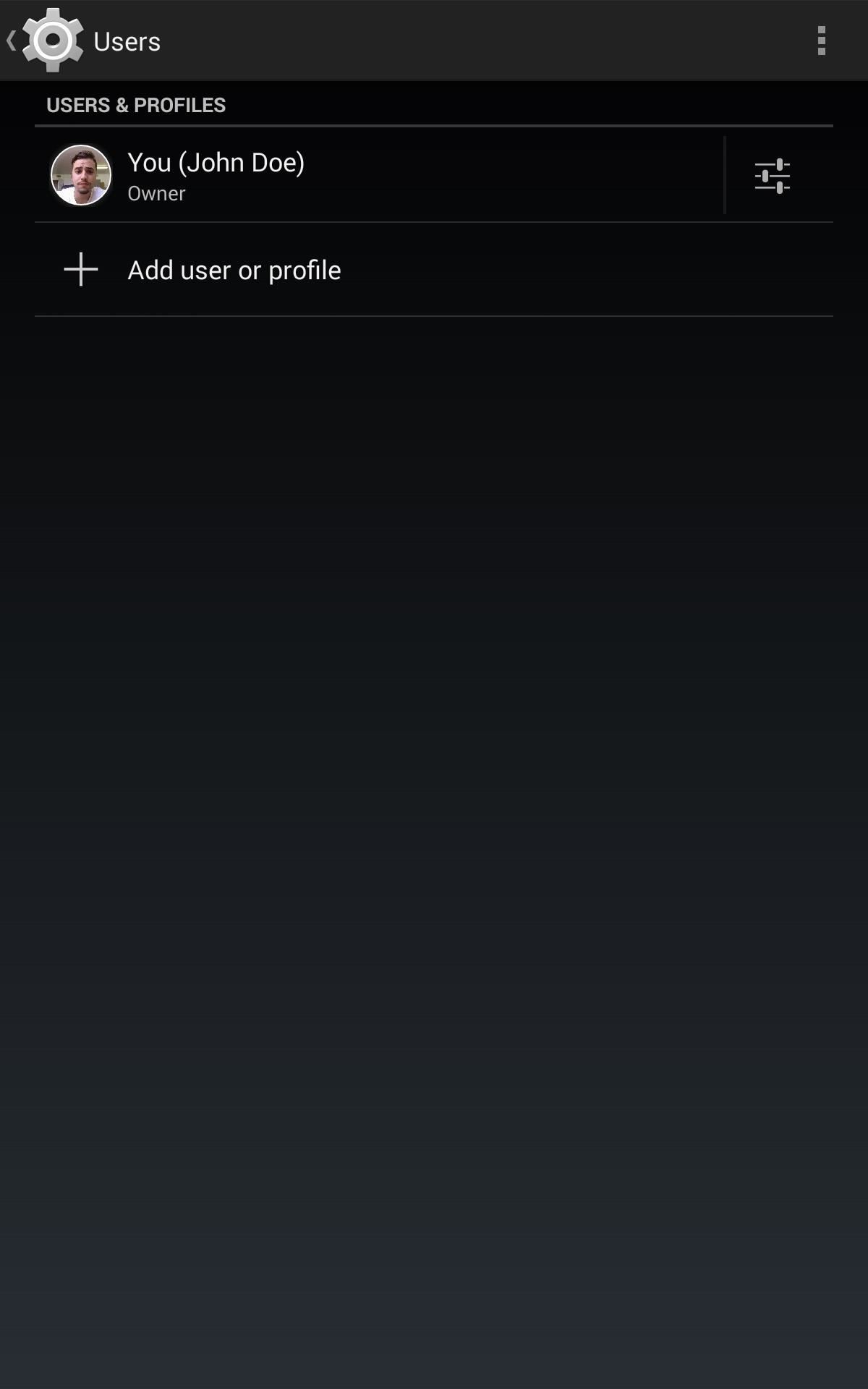
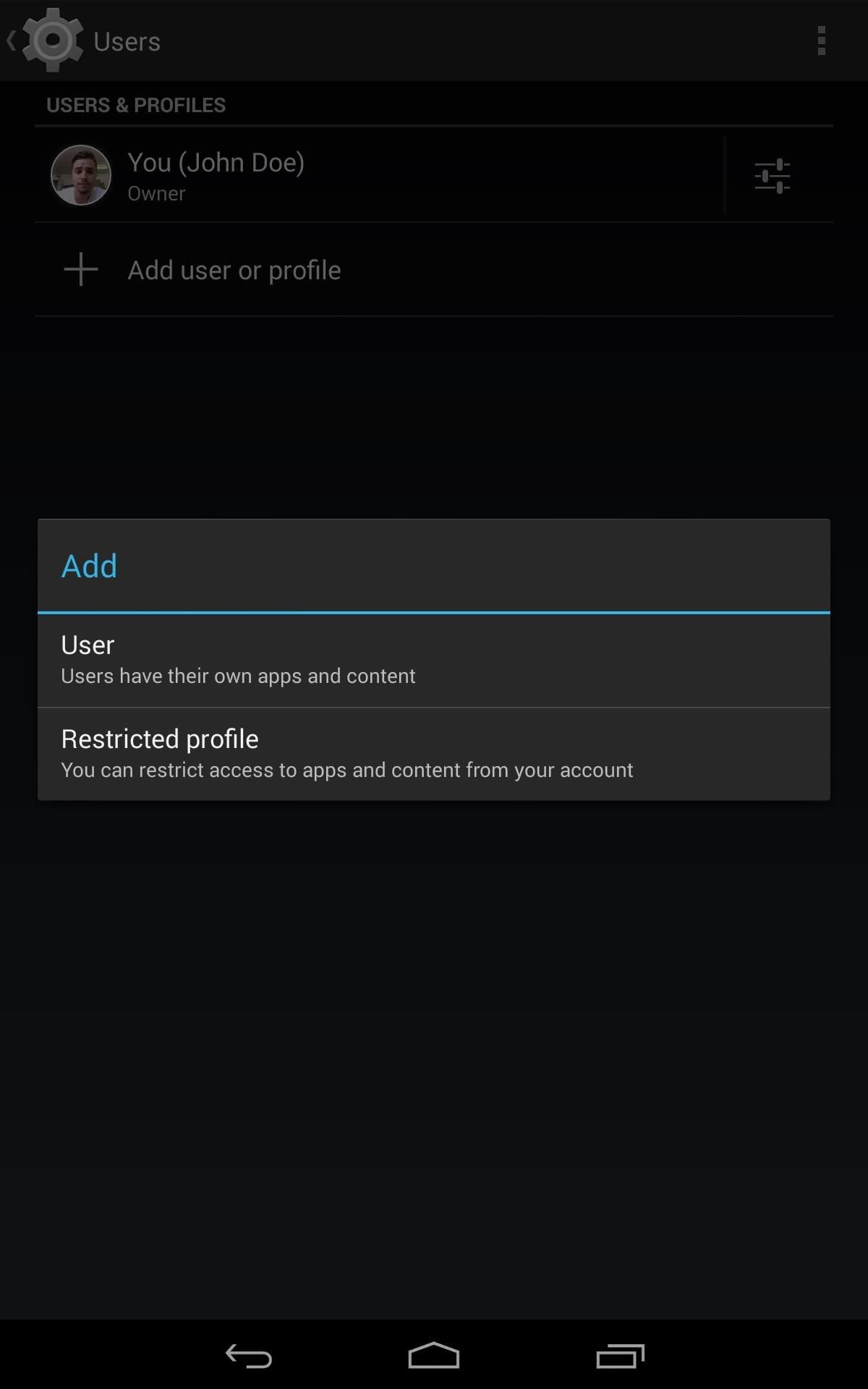
Set up a user name, or make it Guest like I did, then begin toggling which apps we want this profile to have access to. Note that all apps will operate like fresh installs, so allowing access to the Gallery would show only the pictures and videos taken on the guest account, not the ones from the main user.
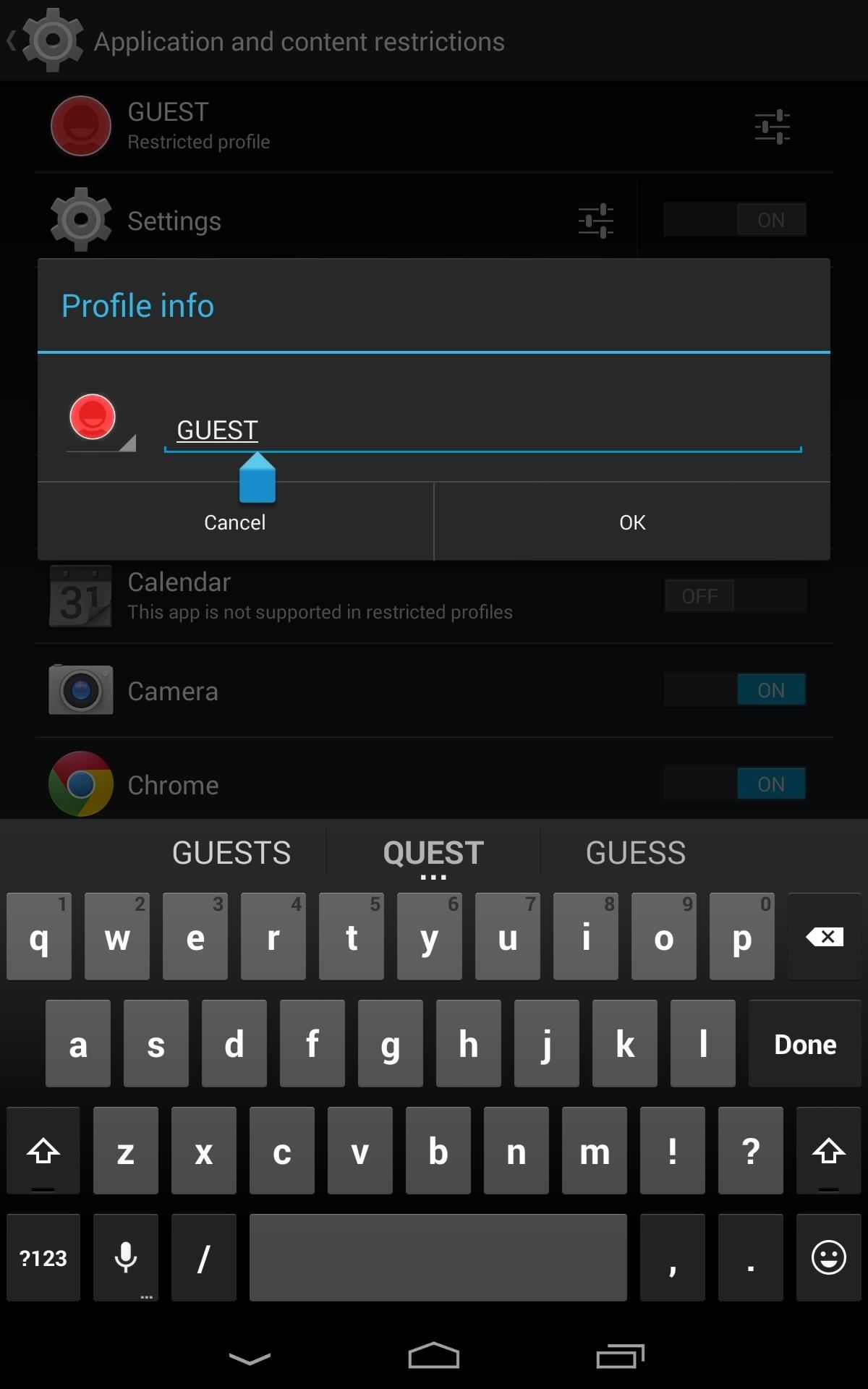
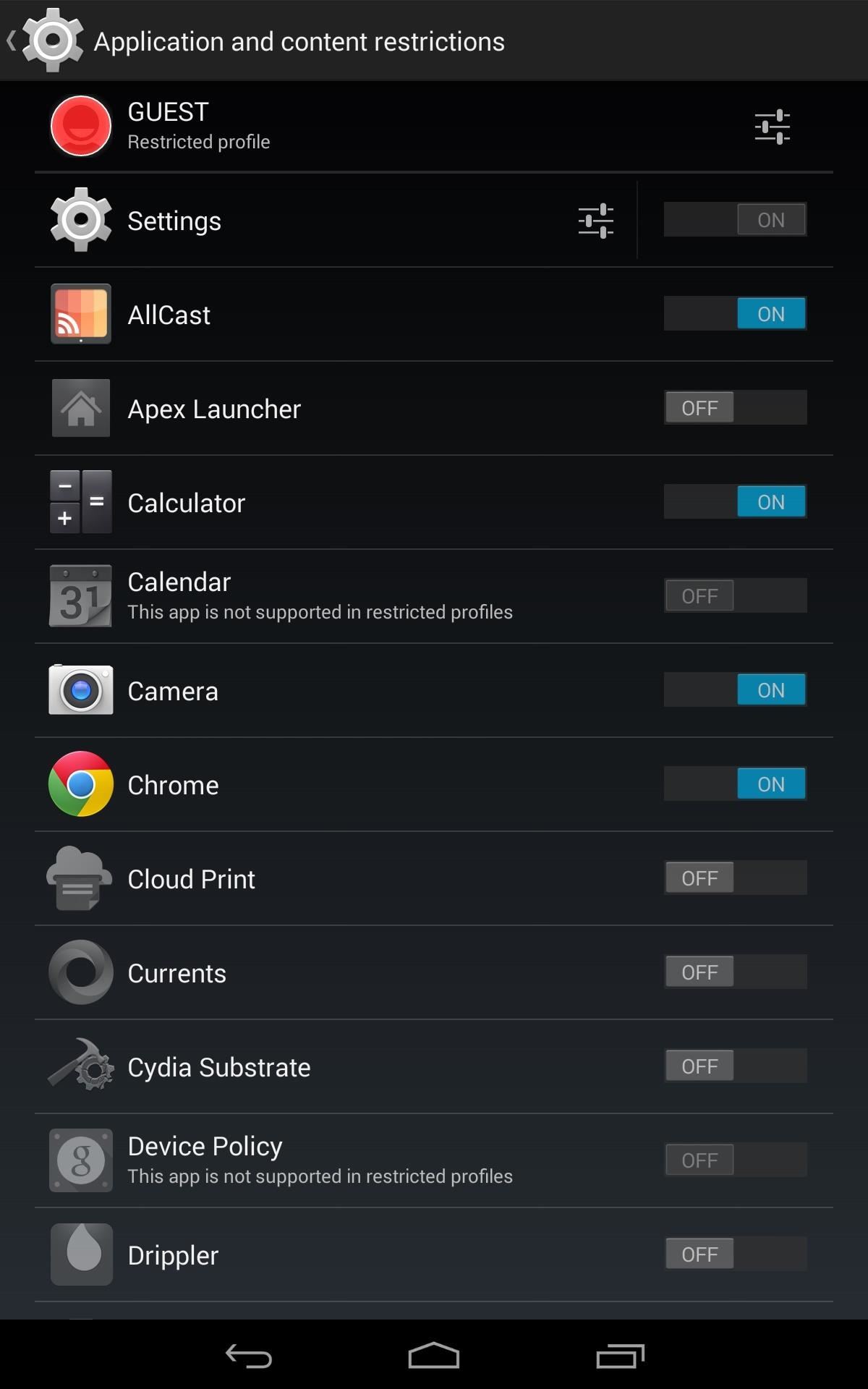
Because of the data separation aspect of restricted profiles, some Google apps (Calendar, Gmail, Google+, and Hangouts for example) will not be available for restricted users.
Additionally, while restricted profiles have access to Settings, they will not carry over to your main profile. So if my nephew decides to mute all notification sounds, that change will not carry over to my profile.

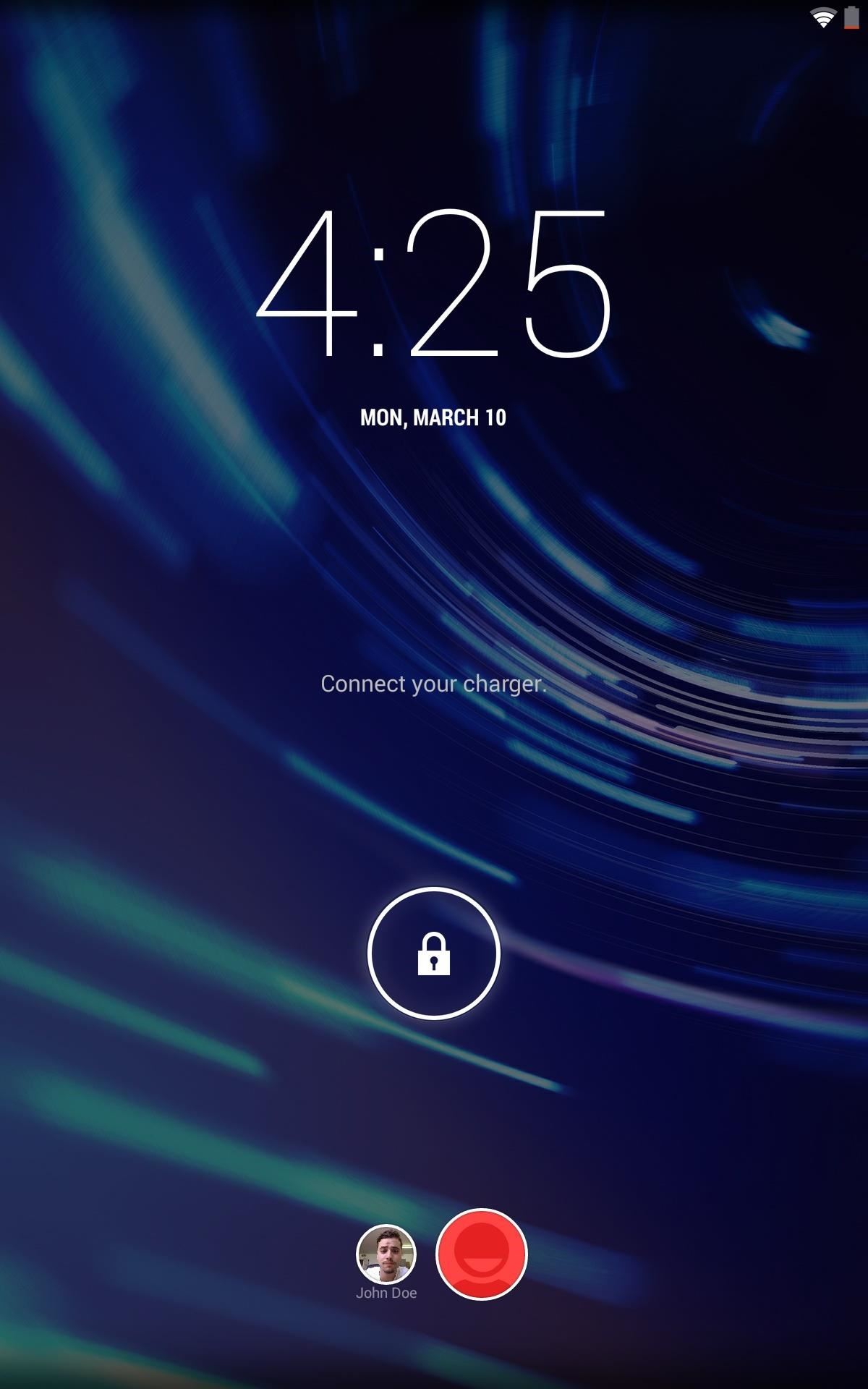
After setting up the new profile content, go back and tap on the new profile name, then finalize it by hitting "OK" on the pop up dialog box.
Accessing Your Guest Profile
Now, from the lock screen, simply tap the round bubble for the guest profile and swipe to unlock.
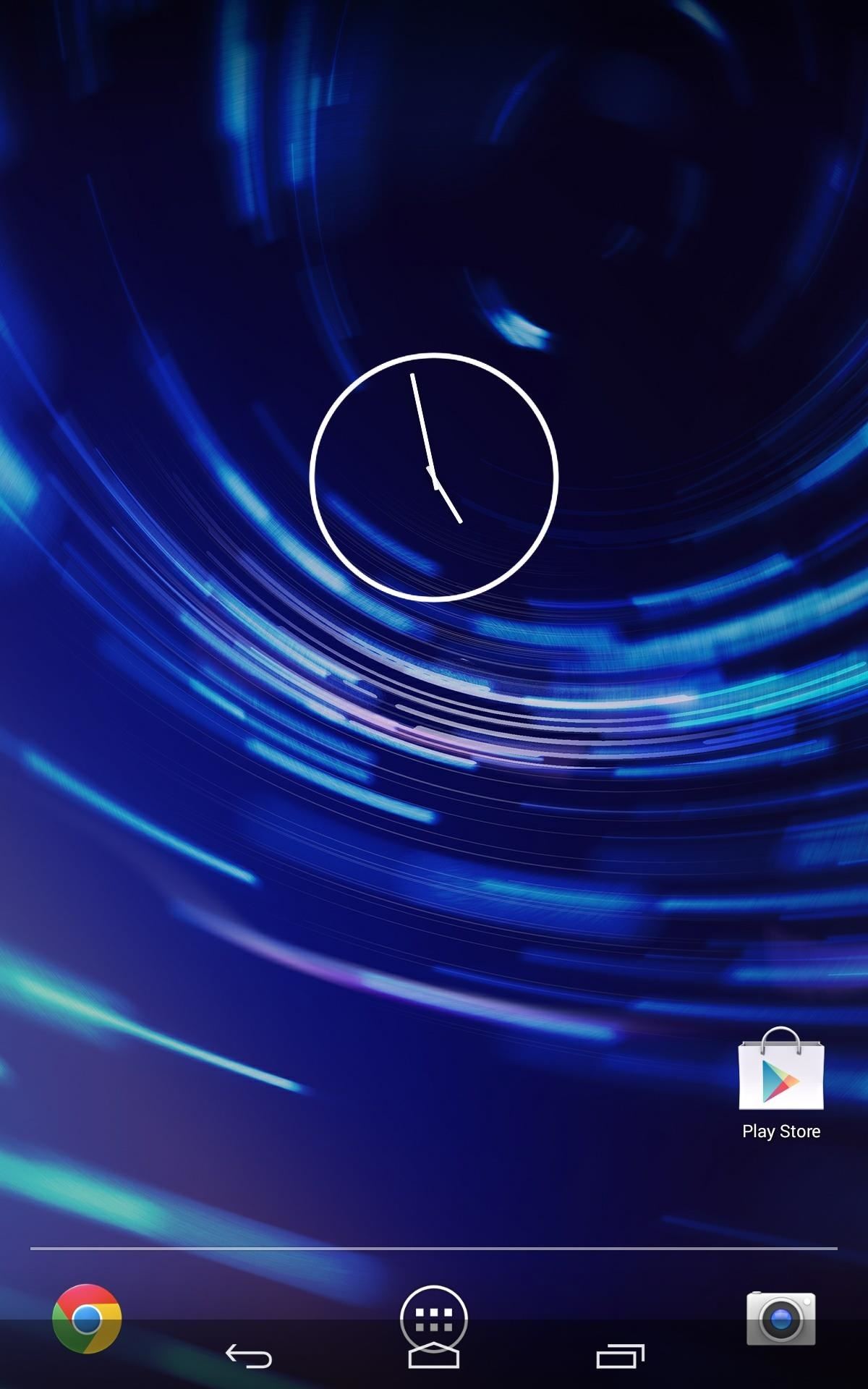
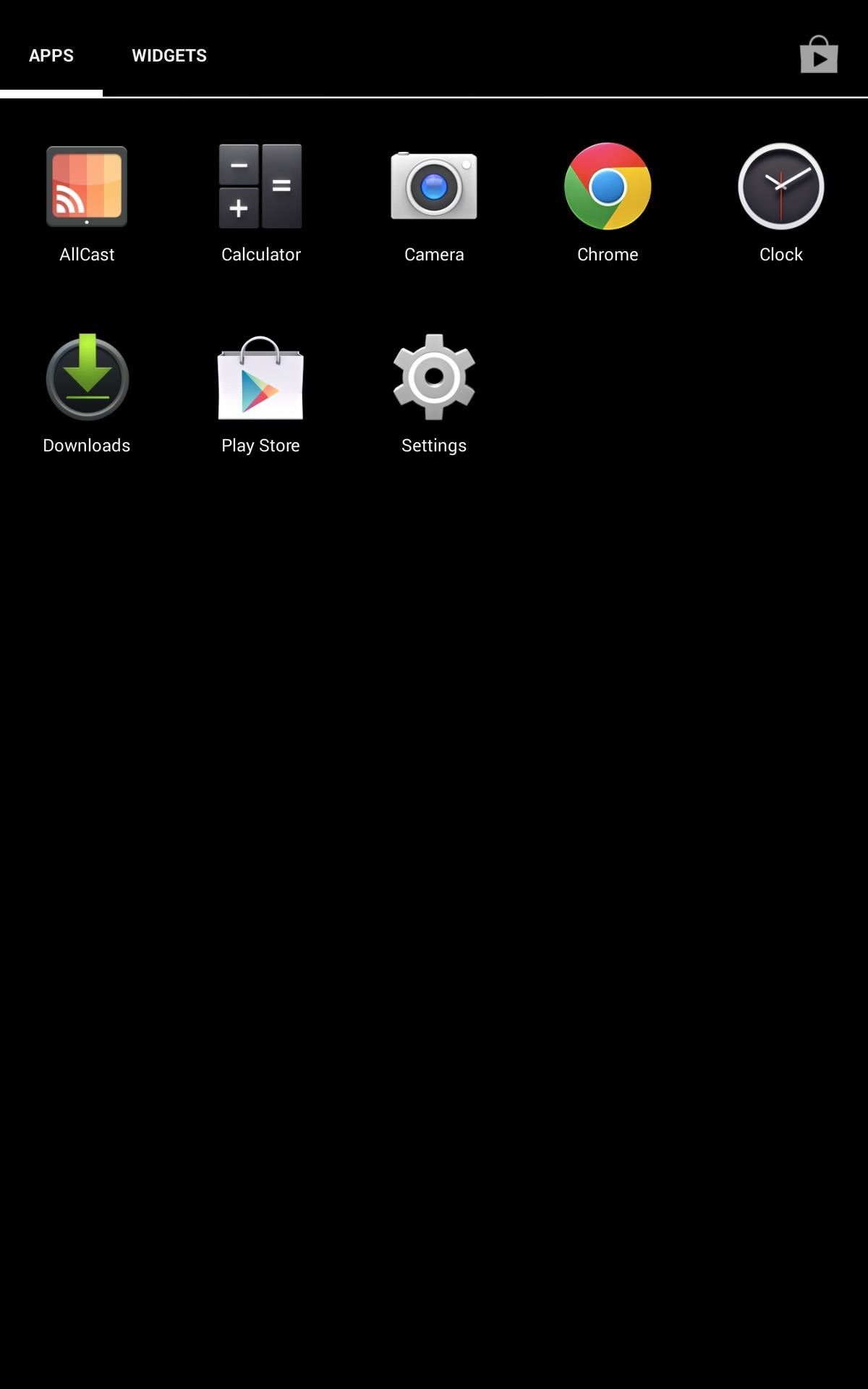
The new profile will be as bare as you decide to make it, and only have access to the apps you specified.
To switch between users, just lock and unlock the screen. Also, deleting the account is as easy as going back to User options and trashing it. Now you can feel comfortable handing your Nexus 7 over to kids or friends with bad intentions.
Just updated your iPhone? You'll find new emoji, enhanced security, podcast transcripts, Apple Cash virtual numbers, and other useful features. There are even new additions hidden within Safari. Find out what's new and changed on your iPhone with the iOS 17.4 update.
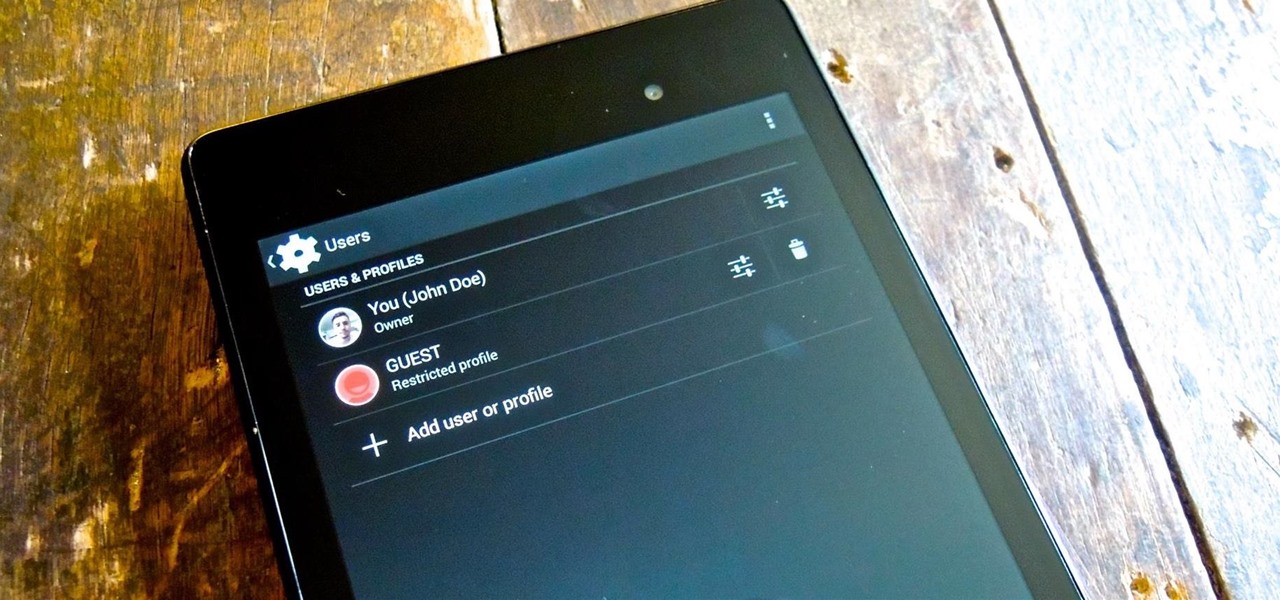
























Be the First to Comment
Share Your Thoughts